Kingston Hyperx Savage SSD Kit is a complete solution for anyone who wants to upgrade from an existing HDD to a SSD or for starting fresh. Kingston has tons of various SSD’s to offer starting from a pocket-friendly version to a high performance version. I recevied HyperX Savage 240GB, one of the fastest high performance SSD Kingston has to offer.Kingston offers HyperX Savage in the following sizes – 120/240/480/960.
On the box, Kingston claims that this little SSD can perform with a read/write speed touching around 560 MB/s. Let’s find out if it performs as mentioned.
What’s in the Kit?
Kingston HyperX Savage SSD Kit comes along with everything essential for setting up a new SSD on a new desktop or for upgrading a laptop. The kit includes the 7mm thickness 240GB SSD, SATA Cable, HyperX Stickers(yay!), 2.5mm spacer, screwdriver, 8 screws, USB3 External case and USB3 Cable. Also, a key for activation of Acronis True Image.
That’s about everything that you’ll need to get started.

If you’re setting up a new system, all that is needed is the SSD and the SATA Cable. This is probably the first time I’ve seen a hard drive manufacturer provide a SATA cable along with the drive. A 3.5 inch drive bay in included in the kit, this is useful if the CPU drive bay does not support the 2 inch drive. Plug the SSD with SATA III cable onto the motherboard and it’s good to go. The included screwdriver has multiple bits which can be changed to be used in the mounting process with the included screws. It’s a great addition to the kit.
Kingston provides a external USB 3.0 case with USB 3.0 cable which can be used to make the SSD into an external SSD to be directly attached onto a Desktop or PC. What purpose could this have you ask? This is perfect solution for someone who needs to backup files from an existing drive or to clone a drive.
 Cloning a existing drive is fairly easy because Kingston provides a free activation key for Acronis True Image which can get you started. It should be noted that, if the existing drive to be cloned has errors, Acronis will not be able to clone to the SSD. This process is self explanatory and the cloned drive can be directly used in the Desktop/Laptop.
Cloning a existing drive is fairly easy because Kingston provides a free activation key for Acronis True Image which can get you started. It should be noted that, if the existing drive to be cloned has errors, Acronis will not be able to clone to the SSD. This process is self explanatory and the cloned drive can be directly used in the Desktop/Laptop.

Converting the SSD into an USB External SSD is simple. Opening the case shows the connection ends for the SSD onto the external case. Slot the SSD in and lock the outer case and External SSD is ready to be used.
In my review period, I tried using this as an external hard drive with my Mac. It worked just fine without having to setup anything extra.
Benchmark
CrystalDiskMark is one of the standard disk speed test utility on Windows. I ran CDD on Windows 10 with my existing SSD and the Kingston HyperX Savage SSD connected on SATA 3 port with a maximum speed of 600MB/s. I used the included SATA cable from Kingston to connect it to my motherboard.
All the scores below are made by calculating an average of over 10 benchmarks with different file size that are available on CrystalDiskMark. This allows a better perspective on the performance all together.
Sequential
Sequential reads are always highest of the benchmark values for any SSD. This is because it only needs to read a sequential chain of data with a block size of 1MB, process on a single thread. With the average of multiple benchmark test are various points of time.
| Average Sequential Read | 518 MB/s |
| Average Sequential Write | 479 MB/s |
| Average Sequential Mixed | 509 MB/s |
| Total Average Sequential | 502 MB/s |
Random 4K
In the previous benchmark, the block size was around 1MB. In 4K tests, the file size is 4KB which stress more on the CPU and SSD. Random 4K only uses a single thread. The speeds are lower in this case because, the process is limited to single thread and the SSD does not reach it’s peak usage.
| Average Random 4K Read | 30.1 MB/s |
| Average Random 4K Write | 94.4 MB/s |
| Average Random 4K Mixed | 13.8 MB/s |
| Total Average Random 4K | 46.1 MB/s |
Deep Queue Random 4K
In a deep queue Random 4K, the file size remains at 4KB but they’re accessed at a queue depth of 32. This benchmark runs in multiple threads (32) which continuously read and write files. SSD can perform very well in the Deep Queue Random 4K read/write because it’s complete I/O hardware is functioning at maximum.
| Average DQ Random 4K Read | 302 MB/s |
| Average DQ Random 4K Write | 277 MB/s |
| Average DQ Random 4K Mixed | 14.3 MB/s |
| Total Average DQ Random 4K | 198 MB/s |
Real World Usage
Over time, SSD have a couple of issues such as speed reduction and failure. Keeping all that aside, the speed of the SSD makes everything worth it. A bunch of synthetic benchmarks provide the previous test only throws light on the performance during the test. This calls for a real-world usage test, where speeds are measured when files are being copied and used.
To begin the test, you need something faster than current read/write possible with the SSD to provide the files for copying. The only two faster components in the CPU is the RAM and Cache. Loading files from Cache is out of the question so, RAM can be used. By creating a RAM disk, Files can be provided with a insane transfer speed as input without any hiccups.
This test was split into two sections, one for small files and other for larger one. When transferring small files, there is an increased number for I/O commands taken to process the files while copying to a SSD.
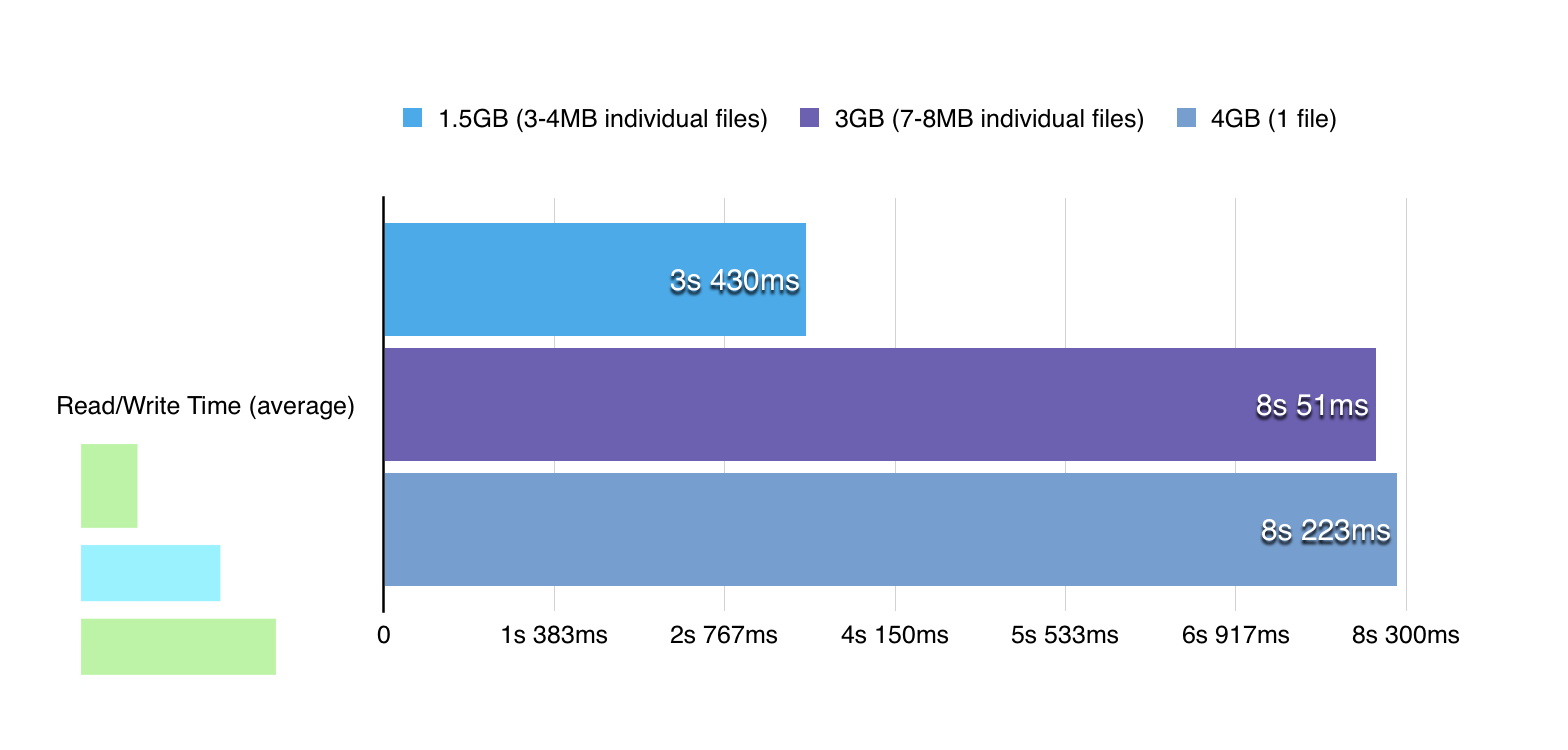 With a bunch of 3-4MB files in a folder with total size of around 1.5GB. The copy time from SSD to RAM disk and vice versa was under 3.4 seconds, write speed being fairly quicker(lesser is better) in this case.
With a bunch of 3-4MB files in a folder with total size of around 1.5GB. The copy time from SSD to RAM disk and vice versa was under 3.4 seconds, write speed being fairly quicker(lesser is better) in this case.
With a bunch of 7-8MB files in a folder with total size of around 3GB. The copy time from SSD to RAM disk and vice versa was under 8.2 seconds. Write and Read speed being fairly toe to toe in this case with increased file size.
With just 1 file of the size 4GB, the copy time from SSD to RAM disk and vice versa was just under 8.3 seconds. That’s impressive.
These speeds can vary depending on the percentage of the drive that is filled. So I ran two more test with the SSD filled upto 50% of it’s capacity and upto 95% of its capacity.

I’ve myself used a SSD often with almost full status. In many situations, while I’m doing a video edit, lots of rendered files are created and I usually render them onto the SSD. This gives me a lot of horsepower when editing allowing me to work with multiple clips at the same time. In such a scenario, the SSD is completely filled and there is a tiny bit of difference noticed.
This difference comes in because the Access Time for reading/writing data changes with amount of data filled in a SSD.
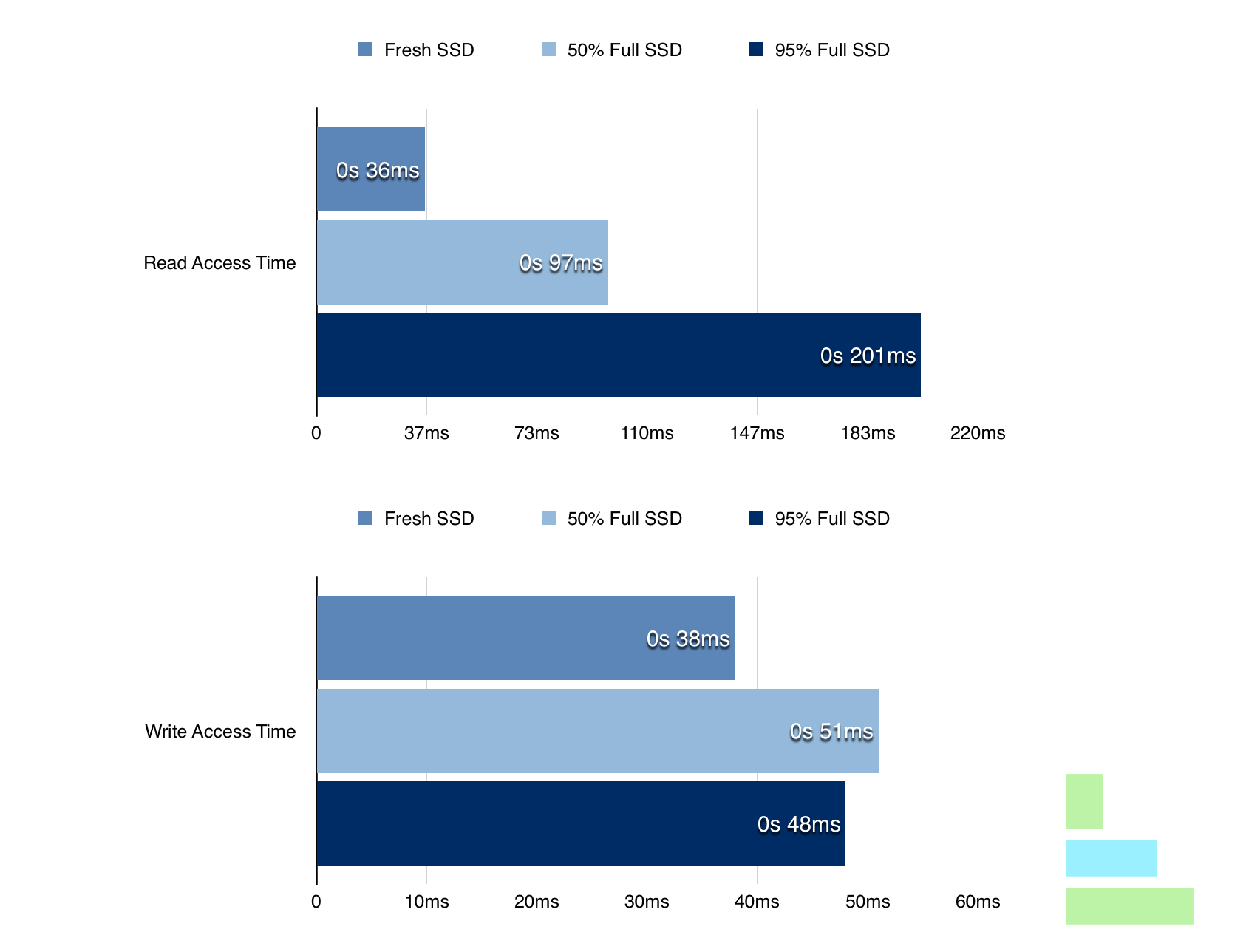
In Read/Write Access Time comparison, the Read/Write time of the SSD remains remains fairly constant with the benchmark scores. The Access time for both are heavily varied as seen in the chart. This sort of behaviour is seen in almost all the SSD.
Since using the Windows 10, the boot time itself has been pretty fast on a SSD. With my previous Kingston SSD used in the test bench, I was getting the startup time of around 21 seconds. With Kingston HyperX Savage it was down to 17 seconds.
Conclusion
Kingston has done amazing job with improving the performance of the SSD from the normal version. The only higher variant available after Hyper X Savage is Hyper X Fury which is meant to give even higher performance. I’d say Hyper X Savage is very good. More improvements with the Read/Write speeds on SSD will continue to improve over time as the technology advances. For the price, you could get the complete kit if you’re looking to clone your existing hard drive or get the Hyper X Savage SSD alone.
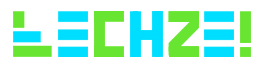
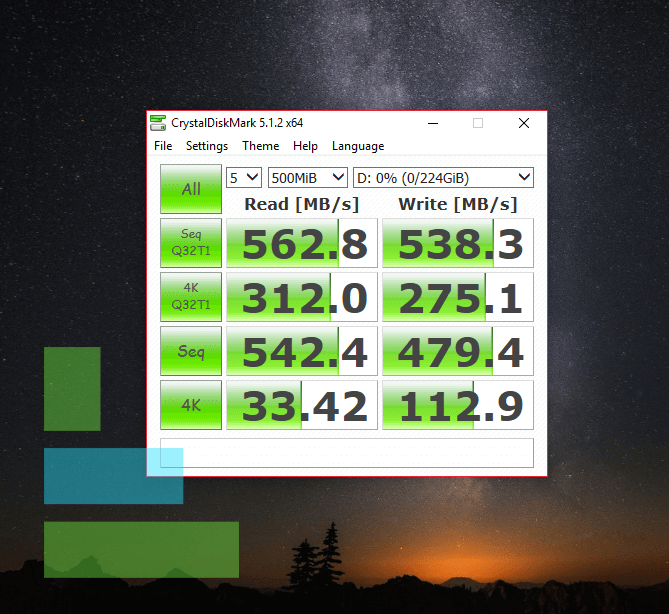

Leave a Reply