Learn How to use iTunes U On Android Today !
iTunes U is a service that was created to manage, distribute, and control access to educational audio and video content and PDF files for students within a college or university as well as for the broader Internet. iTunes U has some interesting content for every user.
Here is the best way to access the iTunes U content on an Android Phone.First, We need to sync it to a Cross Platform RSS Reader. Google Reader is going to be shut down and the best alternative seems to be Feedly (Web , Android and iOS)
Instructions :
- Open iTunes and Navigate to “iTunes U” And Click on Any of the iTunes U Course that you want to subscribe
- Select the Course and subscribe:
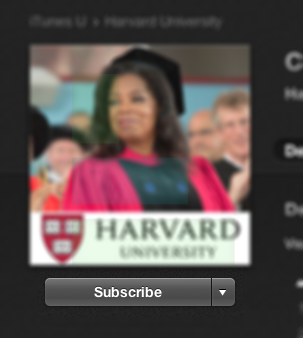
- Navigate to iTunes U in Library
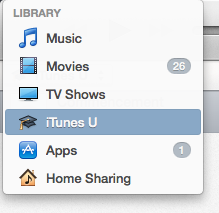
- Right click on the course and select Copy iTunes U URL:
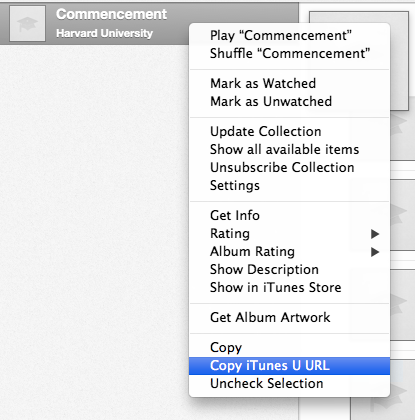
The Copied iTunes U URL should be something like this for example – http://deimos3.apple.com/WebObjects/Core.woa/Feed/harvard.edu-dz.4129664499.04129664501
Download Feedly from Google Play Store.
- Now open your RSS feed app like Feedly for Chrome and Paste the Copied iTunes U URL
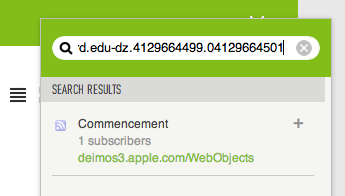
- Now the subscribed feed should show the Video and the Audio Files
Feedly account is synced across devices so when you add the Feed on your WebApp the same comes up on Feedly for Android.
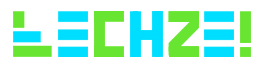
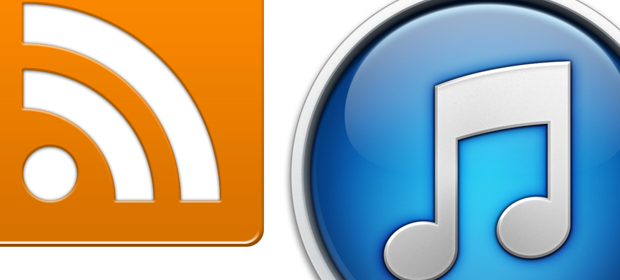

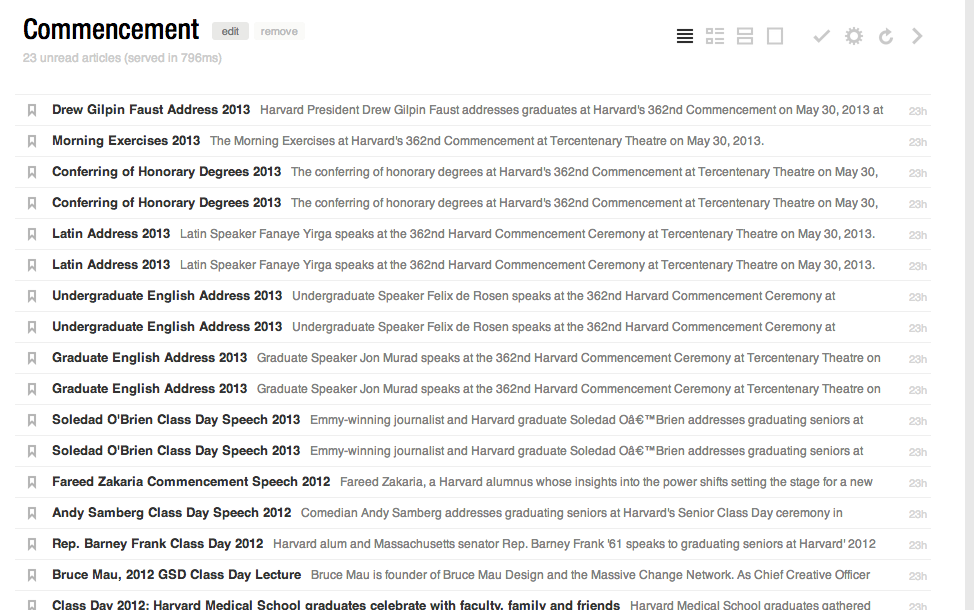
Big thumbs up !