We are not going to get into the ethics of Ad blocking (We are content creators and this site serves Ads) but Apple has been actively making it difficult to block ads system wide.
Your best bet so far has been to purchase “AdGuard Pro” which is an open source app which blocks ads across apps but Apple is no longer allowing apps which run a local network to stop ads. The current version exists on the App Store but Apple is not willing to approve updates unless the feature in question is completely removed.
Here is an alternative method which involves no purchases!
1. Download and install “DNSCloak” from the App Store.

2. Open it and install the VPN profile as directed
3. Download and save the hosts file from here as a .txt file on your local storage (Use an app like “Documents”)
4. Navigate to Settings and turn on “Connect On Demand” and then navigate to “Blacklists & Whitelists”
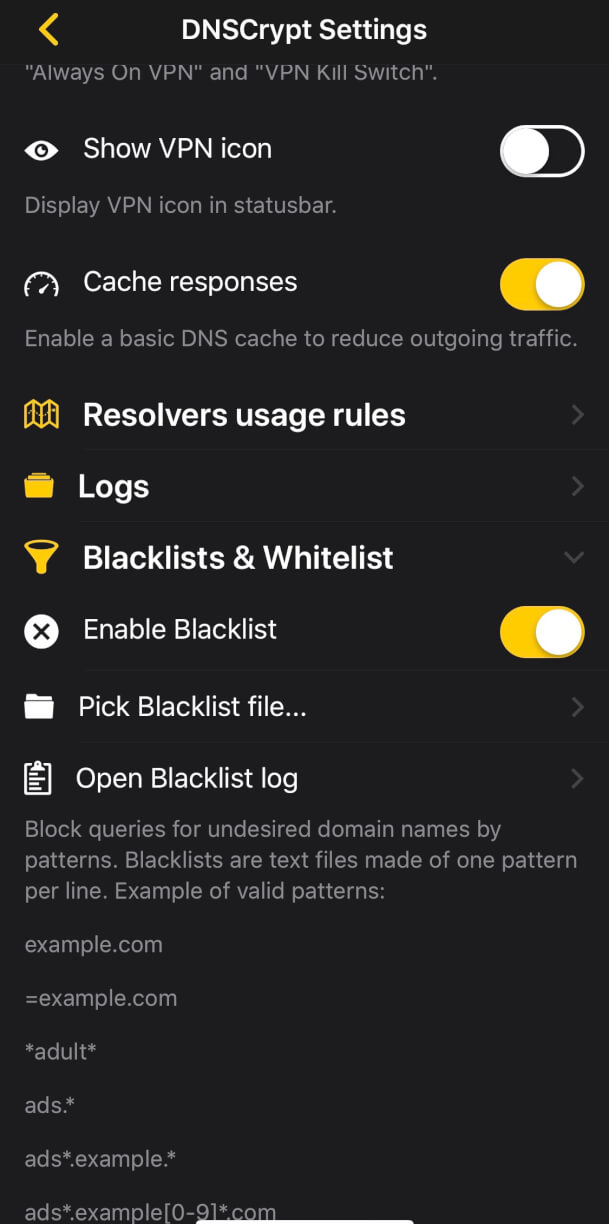
4. Click on “Pick Blacklist file” and point it to the hosts.txt file that is saved on your phone
5. Go back to the main menu and select any of the “AdGuard-dns” listed or any of the providers that your would like.
6. Go to system settings > VPN > DNSCloak and turn on “Connect On Demand”
7. Connect to it and wait until it says “Connected” as shown below
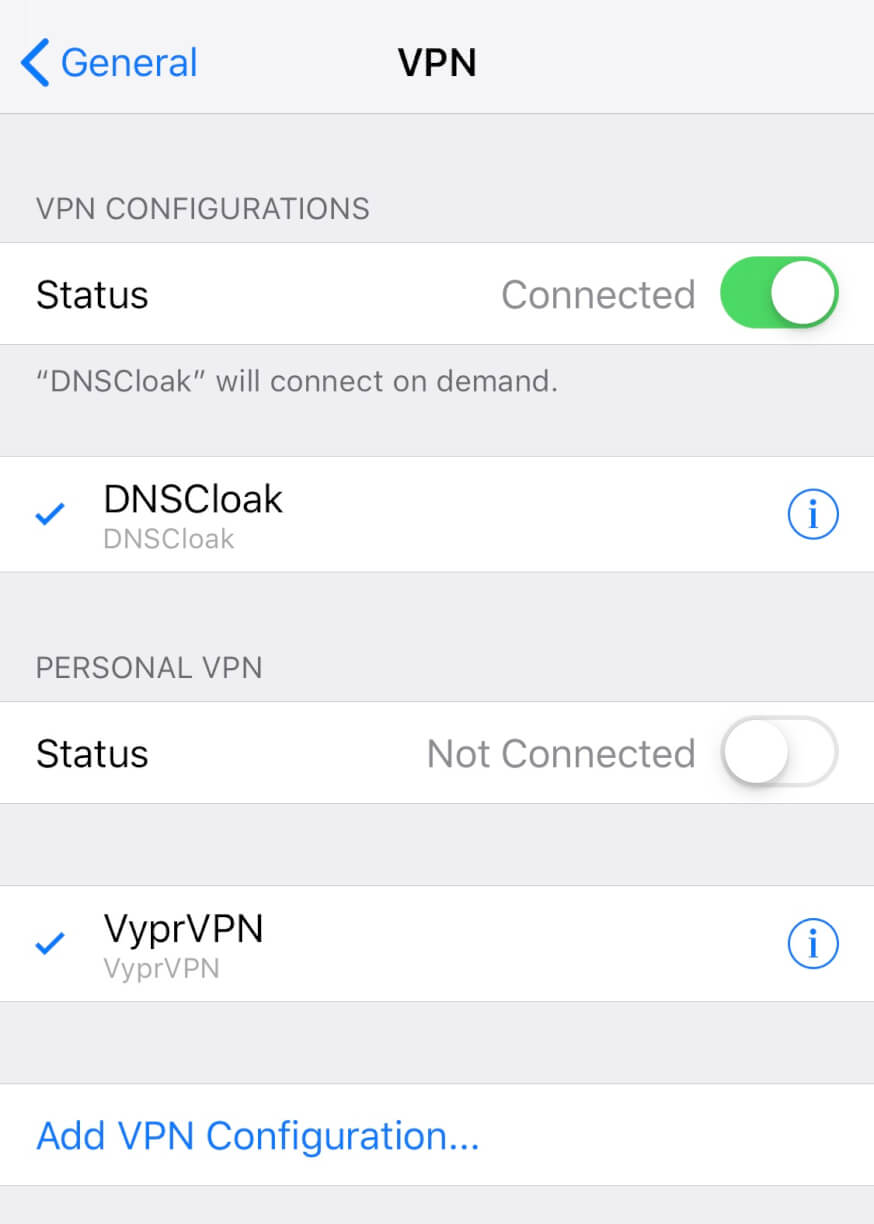
Ads will vanish not just from your browser but across all apps and games!
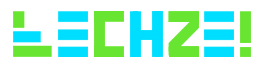
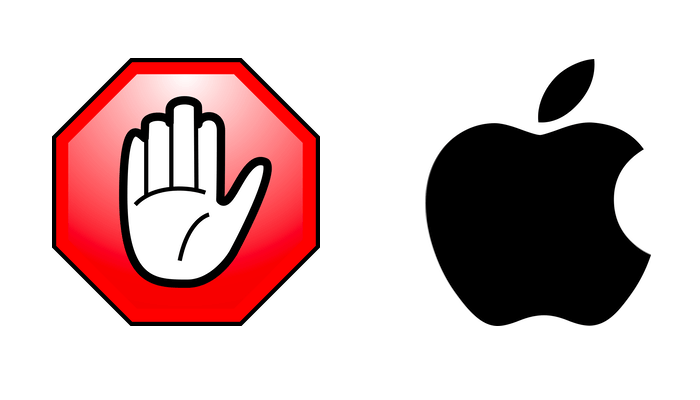
This is great! Thanks for the article.
How can we remove the ads in the facebook app. There seems to be an ads almost every 3 posts. As of 8/18/2021, the hosts.txt file doesn’t block the FB ads.
Some of the Facebook ads are served from the cdn as their content so they cannot be blocked. You will have to use third part apps or use Facebook via a browser.
Also, starting from iOS 14 there are other ways to block ads system wide without installing any apps.
Maybe I missed a step, but in-game banner ads (and more importantly, between levels intrusive ads) are not being blocked. I have DNS Cloak installed, the VPN profile automatically downloaded and is showing as active on the iphone, I downloaded and “picked” the blacklist file. Blacklist is enabled. I selected adguard-dns and adguard-dns-doh (i don’t know the difference honestly). It was so easy to block all ads on my android, but we’re using my wife’s old iphone 7 plus for our kids to play around with, and the ads are often inappropriate and they’re constant in games aimed toward kids.
Hi, I would recommend installing an iOS profile to block ads (you will need to the latest iOS)
Download and install the ad guard profile and you shouldn’t see ads
I downloaded the Hosts.txt file, but I can’t select it within DNSCloak. DNSCloak won’t navigate outside the Files (Apple Files) folder, which contains a Downloads folder that apparently is not the same Downloads folder that the file downloaded to. I can see the file in the Documents app, as well as see the Files folder, but it will not let me move the file into the Files folder. What am I supposed to do?
To be clear: Documents has a file manager. The default directory is My Files, which contains a bunch of folder, including Downloads (where Hosts.txt currently sits), Scans, iTunes, et al., and a folder simply called Files (subtitled Apple Files). Within that Files folder is also a Downloads folder, but it’s empty. Documents will not allow me to move the Hosts.txt file into the Files folder, and DNSCloak will not browse outside that folder.
I finally figured out how I can get the Hosts.txt file in the correct folder…had to email it to myself as an attachment and save it. But now the problem I have is DNSCloak is preventing Safari from accessing most websites when I’m using cellular instead of WiFi. I get a message saying “…server cannot be found.” This is really frustrating. Any ideas?