When I got my New Macbook Air. The screen kept turning itself off every one or two minutes when I left it idle. It was trying to save my battery, but there were moments when I was persistently looking at the screen and the screen would go into sleep mode. Every time I had to change the display off time according to my situation over at System Preferences -> Energy Saver -> and adjust the slider.
I needed something more simple and that’s when I found Caffeine by lightheadsw .
Caffeine is a tiny program that puts an icon in the right side of your menu bar. Click it to prevent your Mac from automatically going to sleep, dimming the screen or starting screen savers. Click it again to go back. Right-click (or ⌘-click) the icon to show the menu.
Once you have Caffeine installed, all you have to do is click on the Caffeine icon in the menu bar to get it activated and the screen does not go to sleep. To switch off Caffeine click on the icon again.
![]()
To configure Caffeine just ⌘-click on the icon and choose the time you want Caffine to stay active once you click on it.

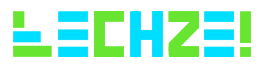



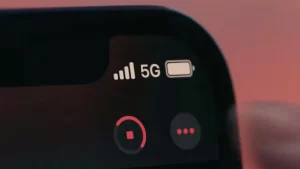

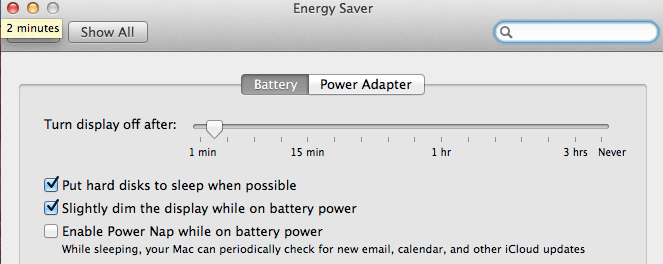
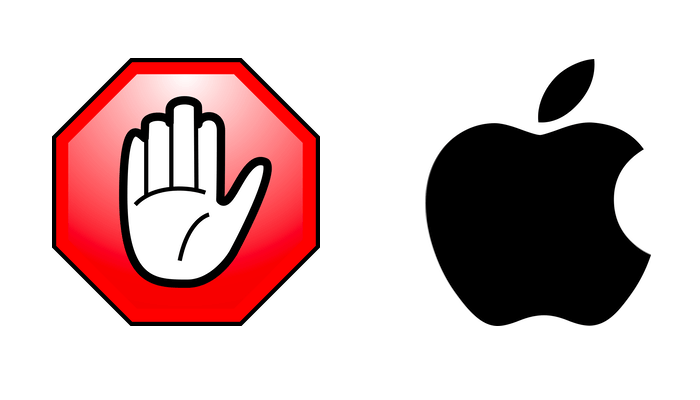



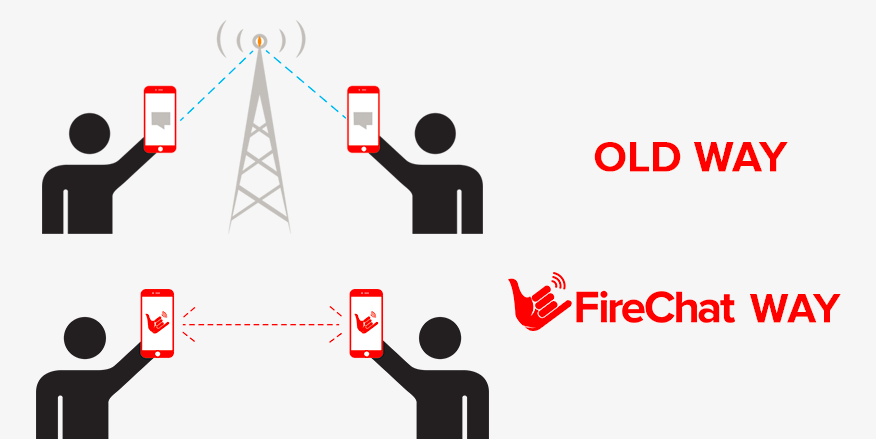


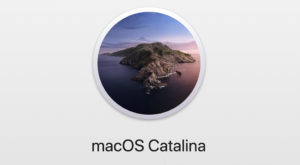
One thought on “How To Prevent Your Mac from going to Sleep with Caffeine”