iOS 9 in many ways has been the opening up of Apple’s mobile operating system to a certain extent and Apple has been expanding on that. Click here for a complete review of the iPhone 6s Plus. For the first time, they let non-developers to side load apps using Xcode. Due to the opening up of side loading, it has opened a new avenue of apps which wouldn’t be allowed in the App Store and there is a ton of apps on Github to try.
Previously, you required the $100 developer license to side load apps. But now, Apple has opened it up to welcome more developers to try out app development for the first time without having to spend money upfront. They were never really bothered with the small side projects in Github which included apps like Popcorn Time and various Emulators.
One long awaited app which came to iOS through side loading was Flux. Flux is an app which cuts down on blue light towards the night so that looking into the screen does not strain the eye. It has been around for a few years on PC and Mac. The app finally made its way to iOS through side loading on Xcode. As soon as it came out, it became hugely popular and Apple sent a takedown request blocking the further sharing of the App. People sure were pissed, but a month later Apple seeded iOS 9.3 to developers where they brought in the Flux feature by default.
Apple has officially named it Nightshift on iOS. To use it, you’ll have to have iOS 9.3 or above. Once that is done, open up settings and go to Display and Brightness. Once you are in, there is a new section called Nightshift. Inside the Nightshift settings, you’ll be able to manually enable and disable the feature. Also, you’ll be able to set how warm the display gets. Below that, there’s an option to automate the Nightshift mode. Here, you’ll be able to define the time and once that is enabled, the nightshift mode will automatically be enabled and disabled at the set time. Also, there is a new icon on the bottom of the control centre which can be used to manually turn ON and turn OFF the nightshift mode.
Check out the video below for a detailed explanation on how to Enable Nightshift on iPhone.
If you don’t already have one, click here to buy the iPhone 6s.
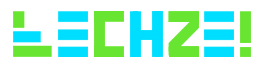
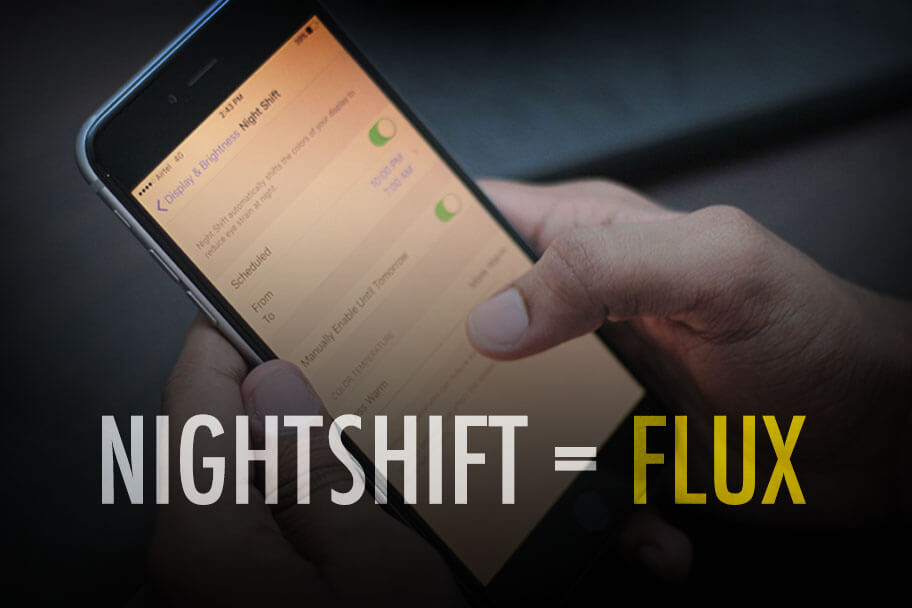
Leave a Reply