Chromebook Pixel comes with a amazing display which is also a touch screen. If for some reasons you’re not comfortable with the Touch Screen, you can disable touchscreen on ChromeBook Pixel.
- Go to chrome://flags
- Set the “Touch Events” flag to “Disabled”
Touch screen tips for your Chromebook Pixel
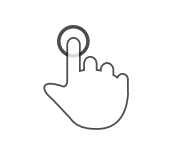 |
Tap: Just tap the screen on the area you want to click. (If you tap on a link, we’ll highlight it for you so it’s easier to see.) |
 |
Double tap: To double-click, just tap the screen twice. |
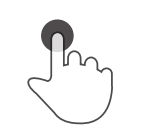 |
Long press: Touch and hold the area you want to right-click. |
 |
Drag: Move your finger up and down to scroll vertically, left and right to scroll horizontally. |
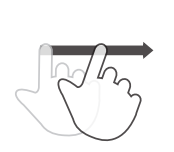 |
Flick: Swipe your finger quickly to scroll fast or switch between pages. |
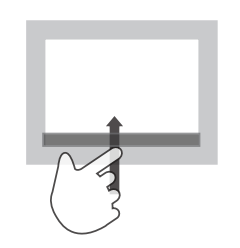 |
Flick: Swipe up from the bottom of your screen to show the launcher or swipe down to hide the launcher. |
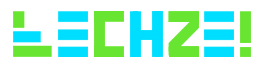
I have a chromebook 11 and the chrome flags wont work, how can i turn the touch screen off
I have the same problem with my Pixel. Touch events disabled, chromebook restarted, disable touch events verified, and my toddler can still touch every ad or video while I’m trying to read.
Same Here! My chromebook screen is broken, so it will randomly start acting as if a thousand fingers are on the screen. i have tried with chrome flags, still acts up every now and then