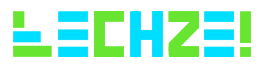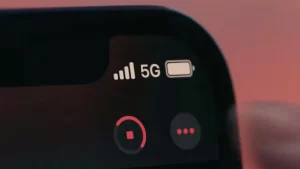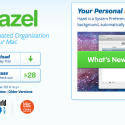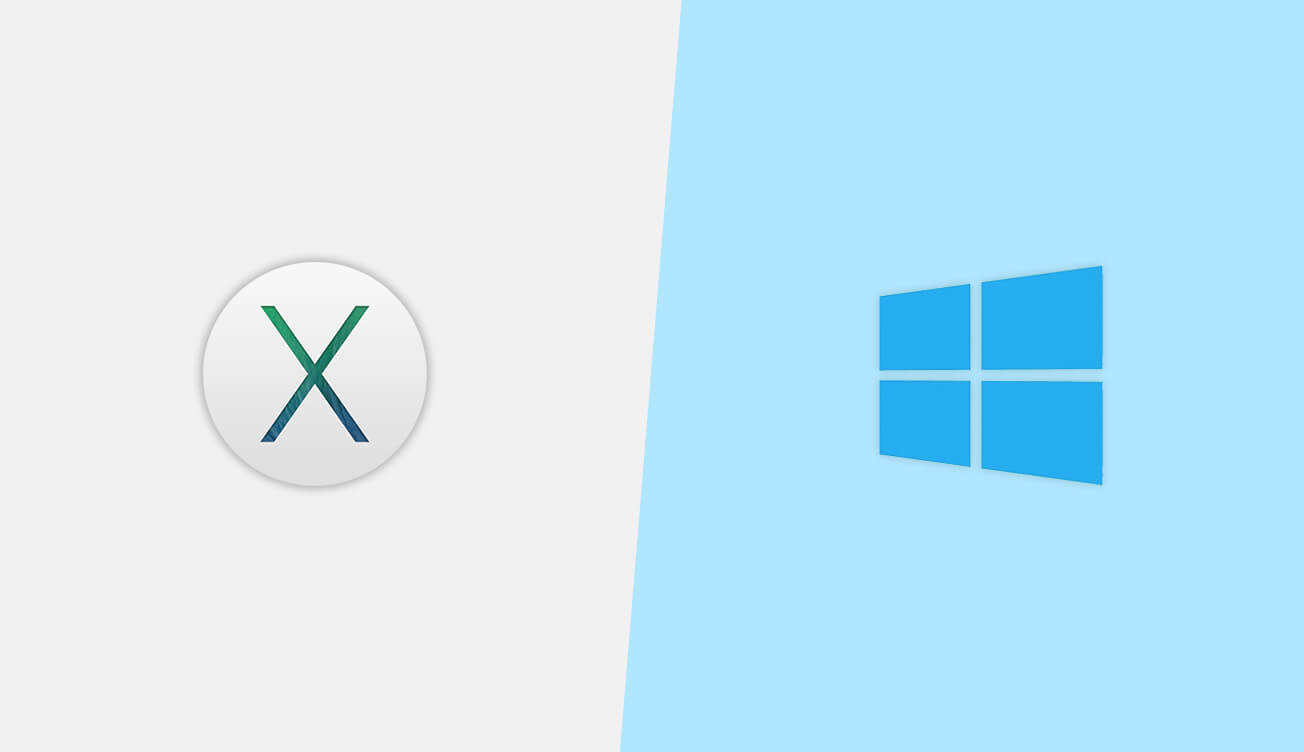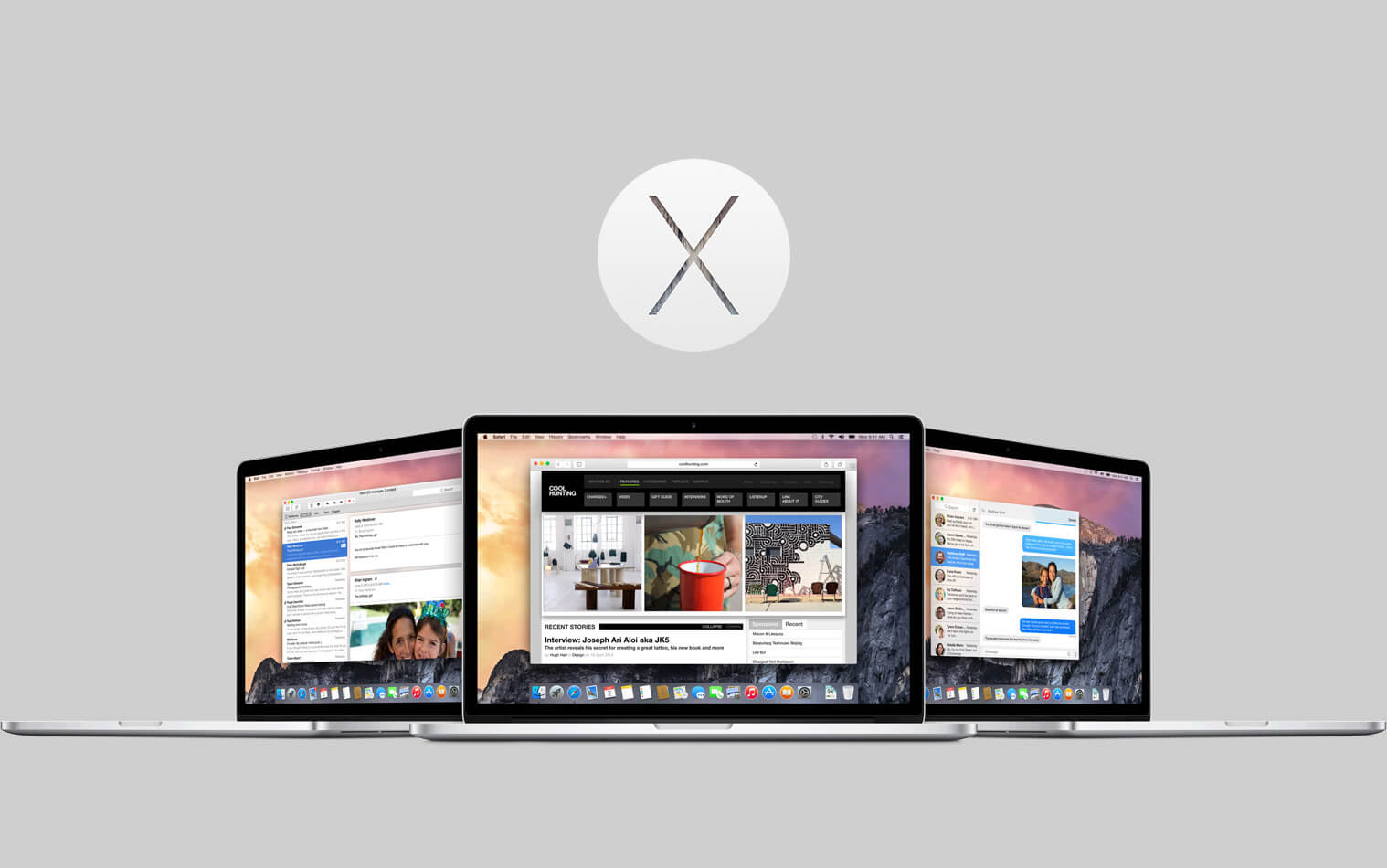Hazel is an app you should definitely try out if you are running OS X and a must have app if you are using a Macbook Air which comes only with a very limited drive size.
If you open your downloads folder right now, you would be annoyed with the amount of unwanted files your drive contains. Unless you have an OCD , you have no intention of cleaning this mess.
Hazel is neat little tool which monitors your folders and organizes your data by applying rules that you define.
Each Hazel rule is defined using a simple if-then logic.
if condition(s) are met, then do this action(s)
Yes, it is as simple as that.
There are few sample rules provided with the application.
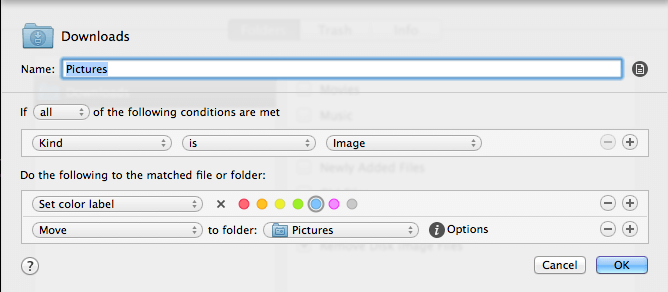
Let’s see how to write a rule to remove the Disk Image Files from your Downloads folder every 2 days.
- Download Hazel from Noodlesoft and install it.
- Launch Hazel.
- Open Hazel menu by clicking on the icon in the menu bar.
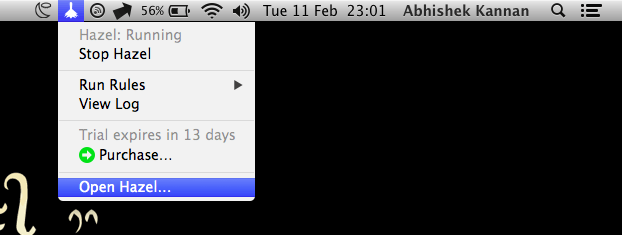
- Add the Downloads folder to the Folders pane by clicking the + icon.
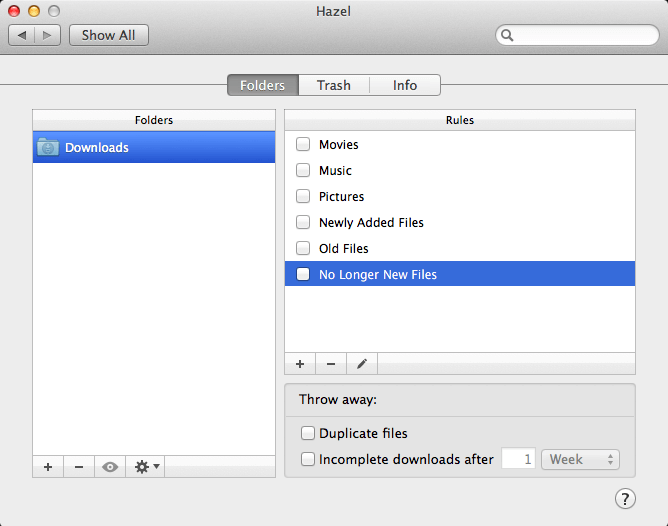
- Click + under rules to add a new rule
- Name your rule.
- Add an if condition – Kind is Disk Image
- Add another if condition – Date added is not in the last 2 days
- Add a then action – Move to trash
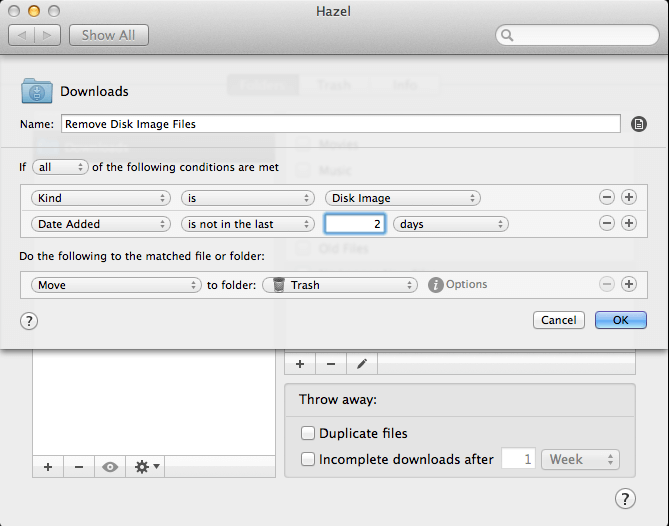
- Click OK and you are set up.
Hazel will start monitoring your Downloads folder and whenever it finds a Disk Image File that is more than two days old, it moves the file to the Trash folder.
Another interesting feature provided by Hazel is App Sweep.
When you decide to uninstall an application, Hazel provides you with an option to remove the support files created by the Application.
To enable this choose the Trash tab in Hazel and enable App Sweep.
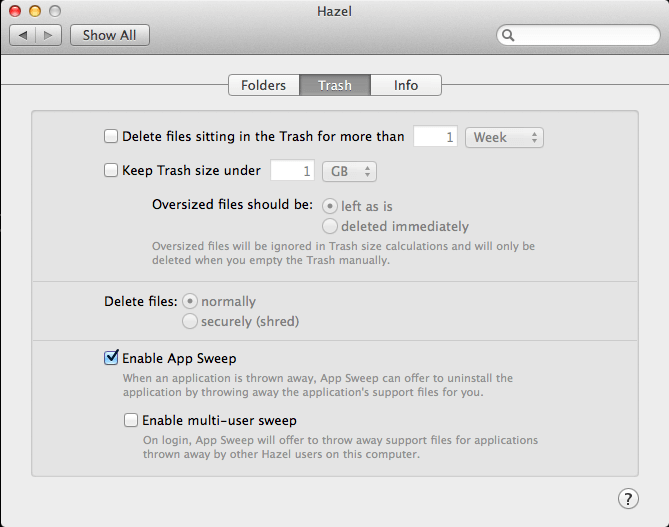
A free 14-day trial of the app is available for you to test.
A single user license costs 28$
For a complete list of features and to download , see www.noodlesoft.com
Let us know in the comment section about your Hazel Rules.