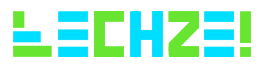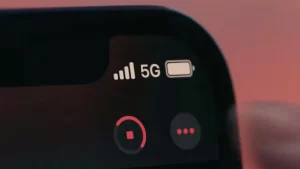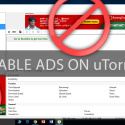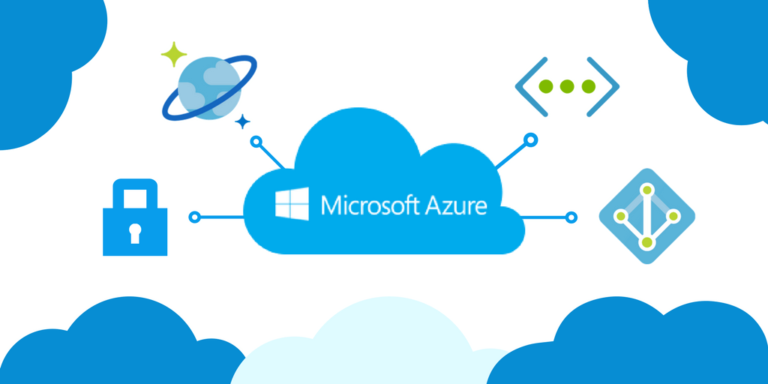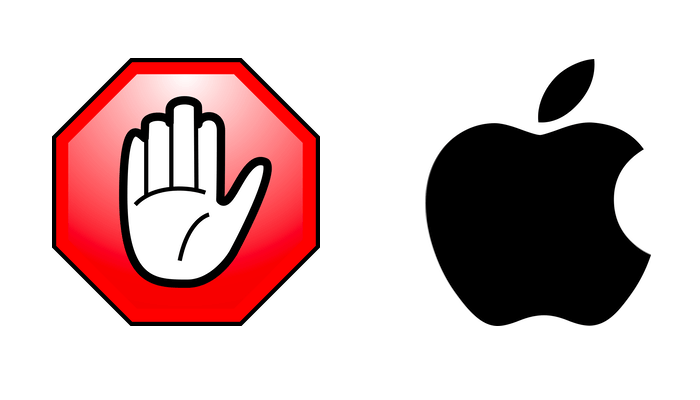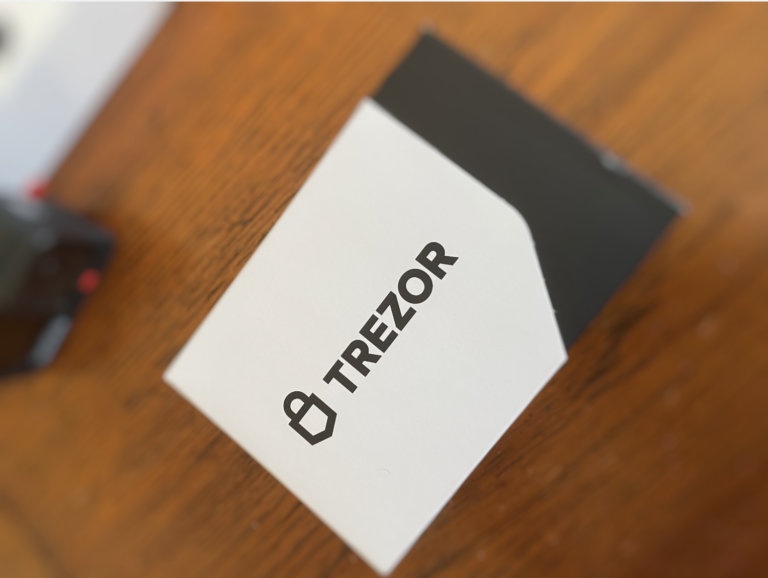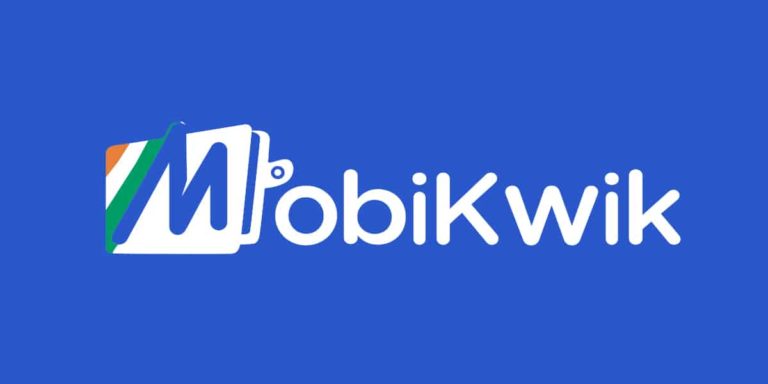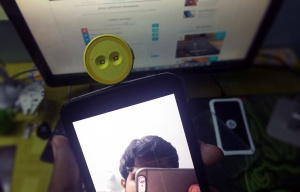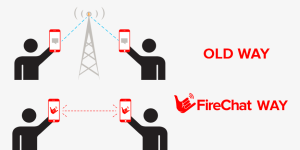Let’s admit it, one of the first softwares we install on a PC is a torrent client. It is either uTorrent or bitTorrent. We always look for the easiest method to obtain files.
uTorrent has for long had options hidden deep into the settings menu that lets the end user get rid of ads without requiring a pro version purchase. Many would never be able to find the settings on their own, but following the below guide makes it real easy to disable ads on uTorrent.
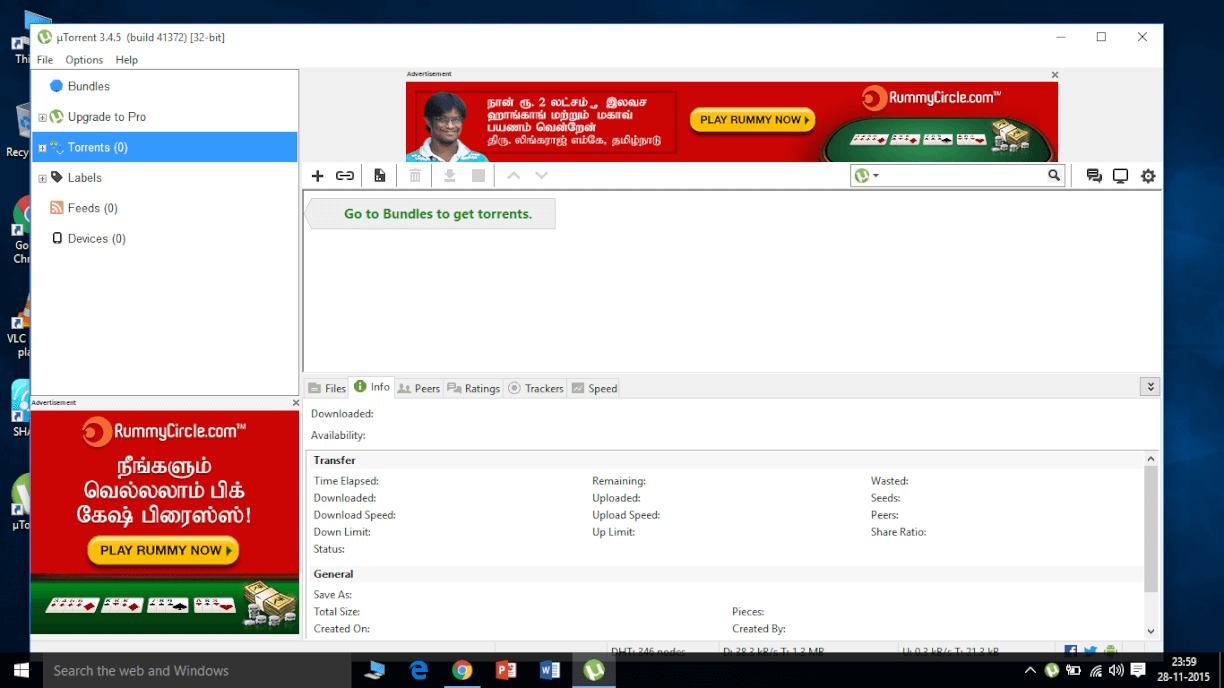
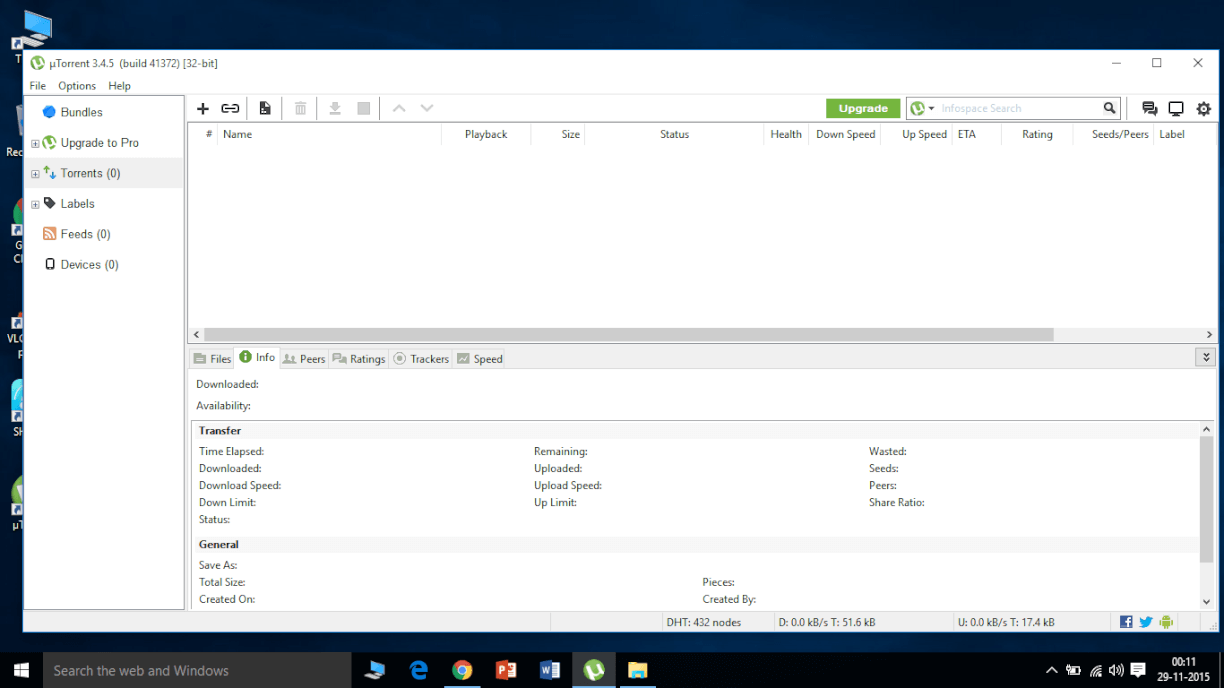
Open uTorrent and navigate to Options > Preferences > Advanced. You will reach a screen similar to the below screenshot.
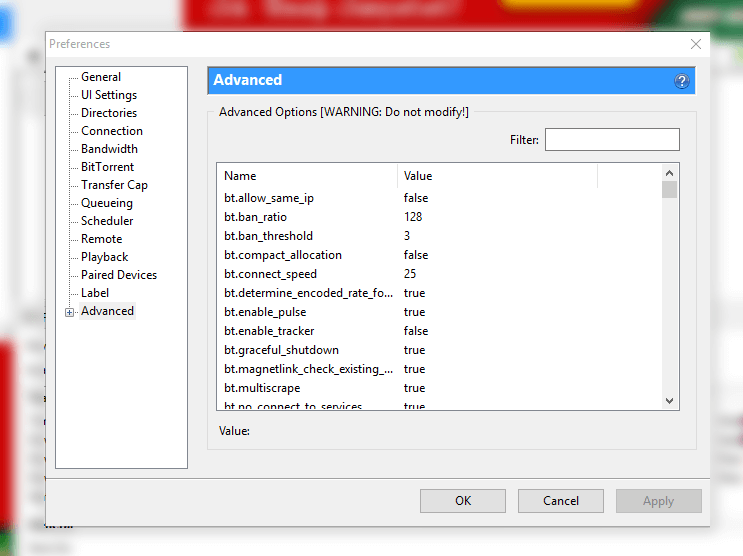
Once you have reached the above screen, search for the following names and double click to make sure they are set to false
- offers.left_rail_offer_enabled
- gui.show_plus_upsell
- offers.sponsored_torrent_offer_enabled
- bt.enable_pulse
- gui.show_notorrents_node
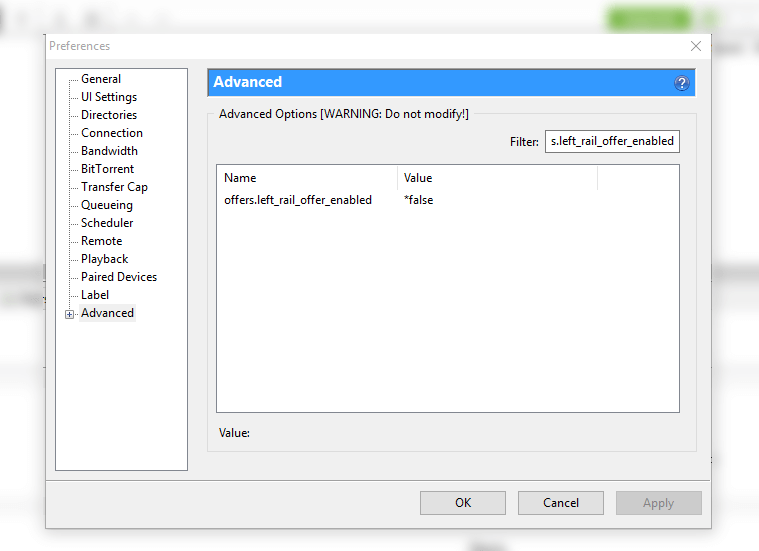
That is it! Restart uTorrent by exiting and reopening the app. You wouldn’t see a single AD now. You have successfully been able to disable ads on uTorrent.
[alert type=yellow ]Always use the latest build of uTorrent. The names maybe slightly changed in the future, we will update accordingly.[/alert]