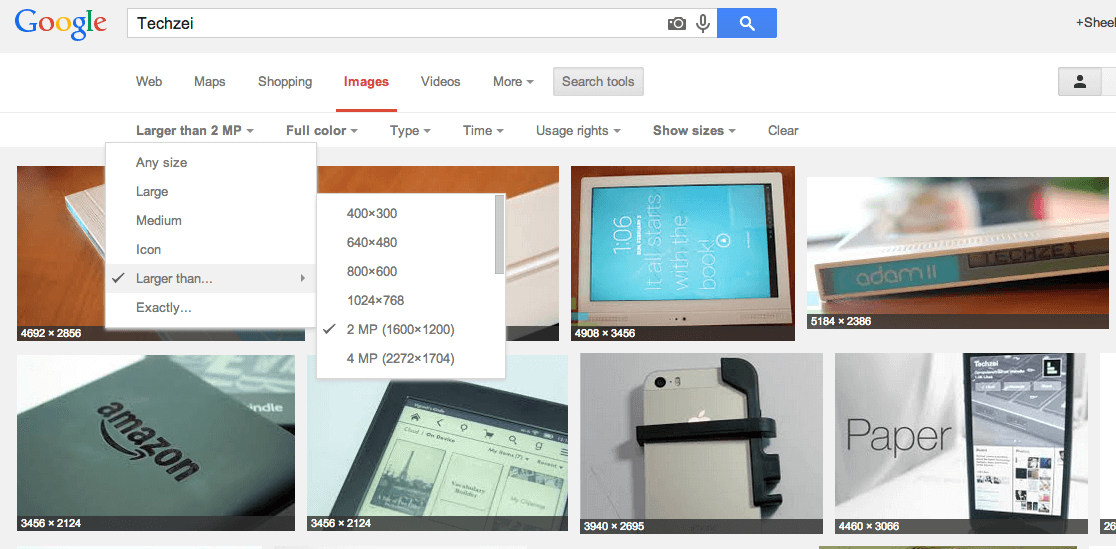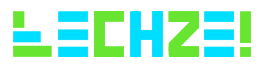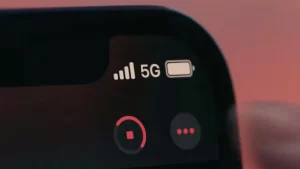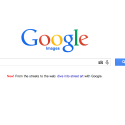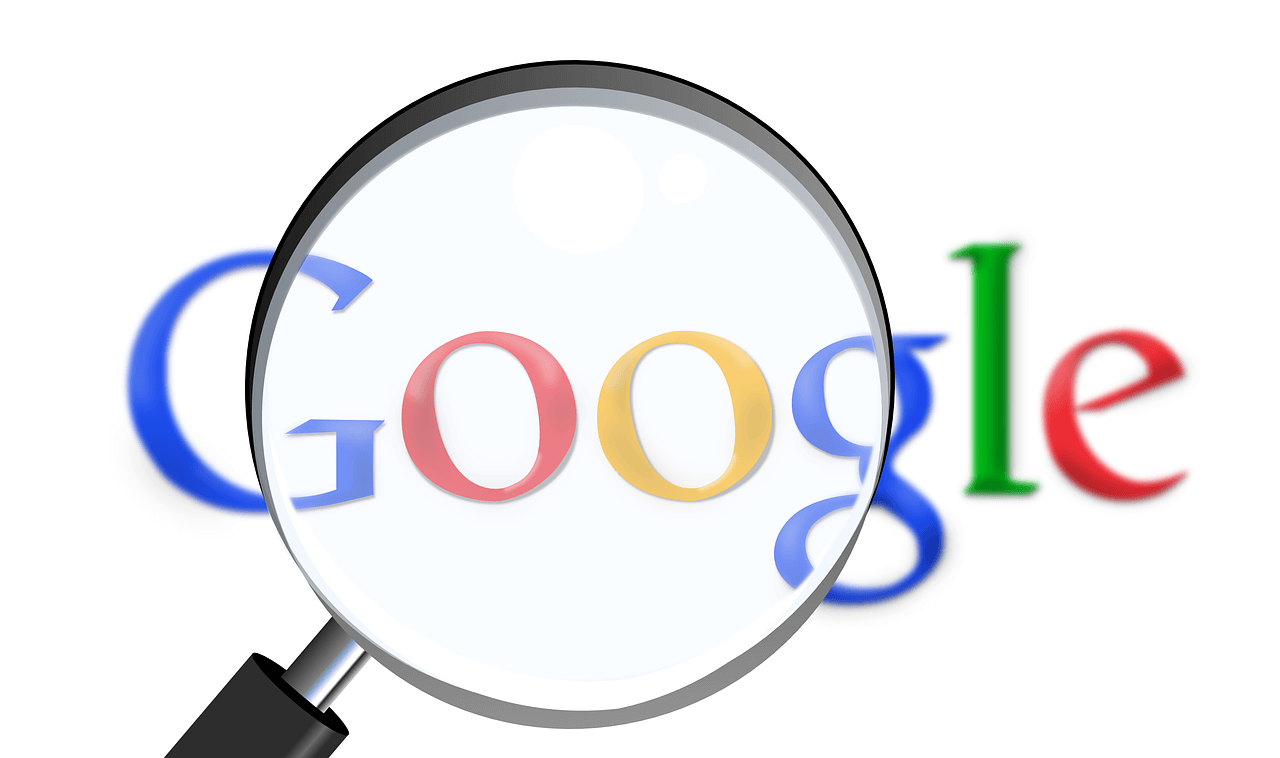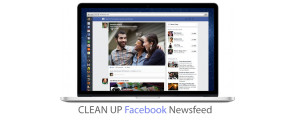Every internet surfer would be familiar with Google Image Search. If you are looking for Images, Go to Google Images, type the term and you get several results! Easy as pie. Google indexes millions of web pages, so users can search for the information they contain using simple keywords. Here are 5 Google Image search tips to improve productivity.
Reverse Image Search
Google’s reverse image search engine is a service that allows users to search by images. It’s one of the best tools that can be used to find similar images or to find images of higher resolution. Reverse search can by done by three methods –
- Drag and Drop: Drag and drop an image from the web or your computer into the search box on images.google.com.
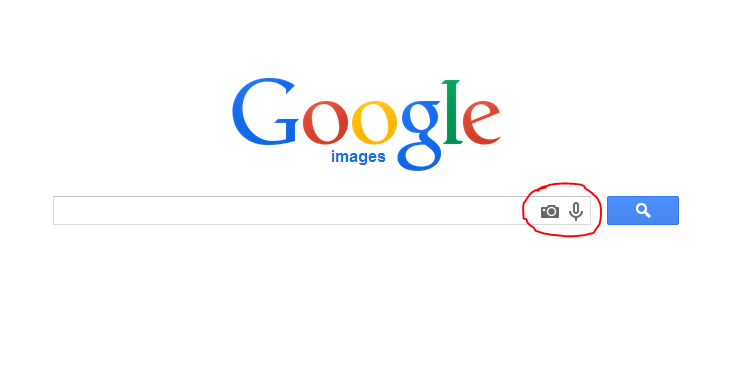
- Upload an Image: On images.google.com, click the camera icon, then select “Upload an image.” Select the image you want to use to start your search.
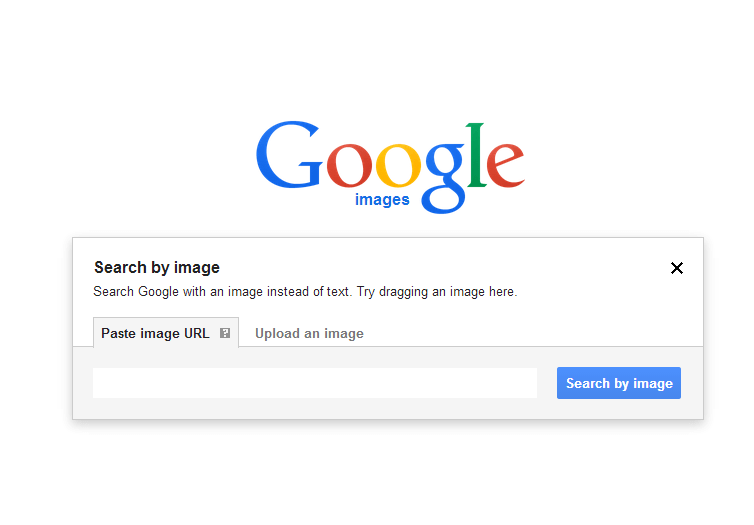
- Copy and paste the URL for an image: Right-click the image to copy the URL. On images.google.com, click the camera icon, and “Paste image URL”
When you search by image, the results may include image results for are similar images in reference with the image or Web results for pages that include matching images.
Find High Resolution Images
High Resolution Images are smooth, sharp and crisp. You can find High Reolution Images in Google Image Search by,
- Head over to Google Image search and ‘Search by Image’ the image you want.
- Now you can find the source of an image. Hit the “more sizes” link in the left sidebar if you want to find a high resolution version.
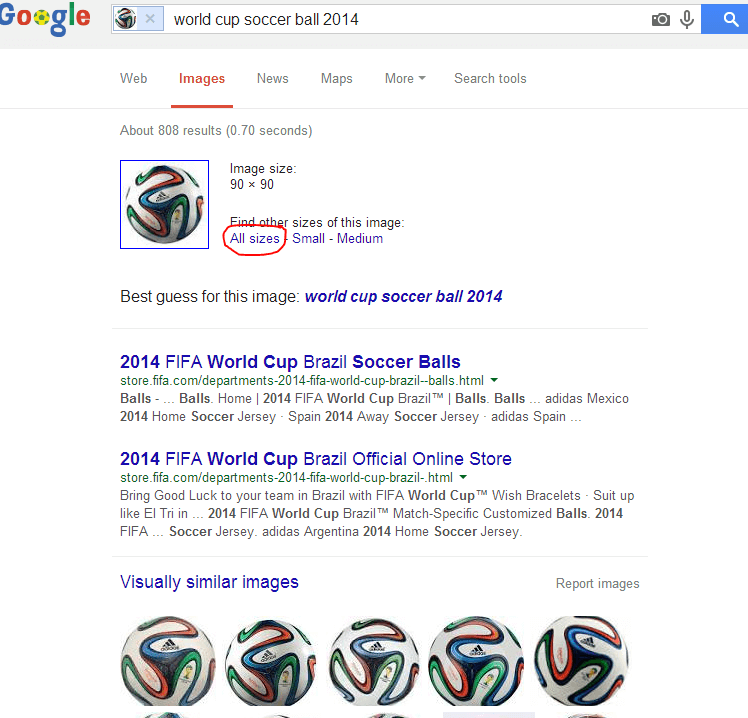
- You’ll be presented with many different sizes of the image. Just pick the highest resolution version.
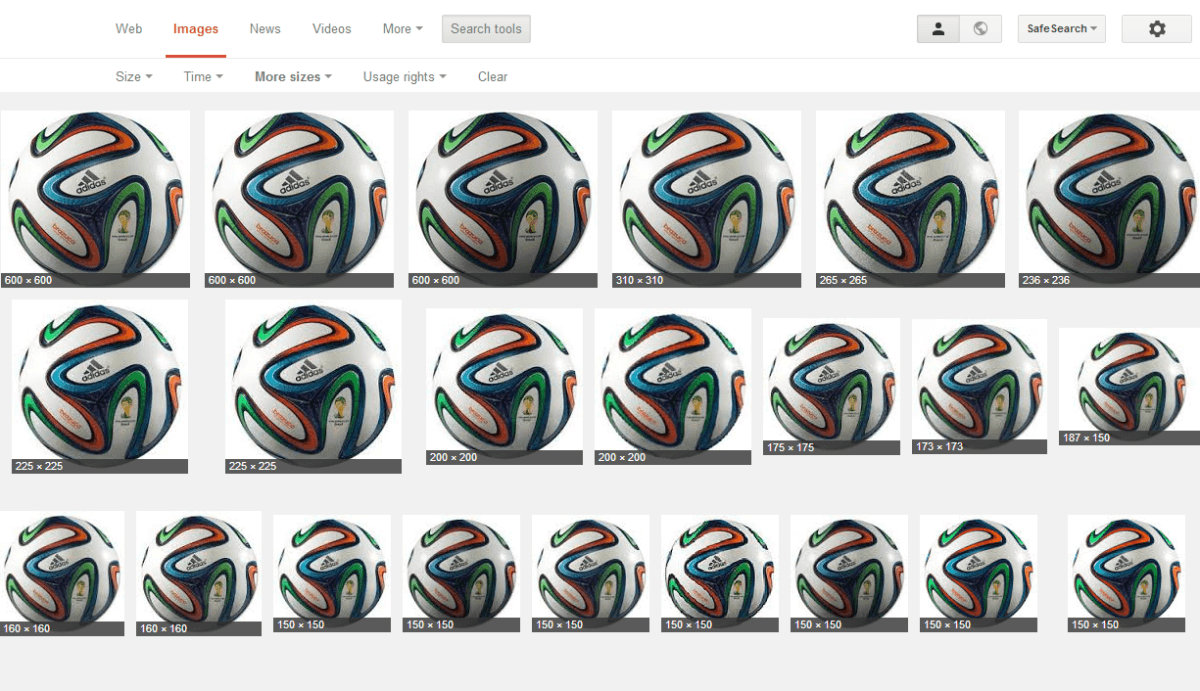
Search using Advanced Image Search
Use Advanced Image Search to find an exact size, color or type of photo or drawing. With the tools in the left-hand panel, you can filter your search to include only photos with faces, clip art, high-res images or only images that are available for commercial use.