LeEco is the latest Chinese company entering the Indian market and has already been making waves with their first device, Le 1s. They’ve already managed to sell over 200,000 devices in less than a month. It is super popular due to it’s performance and aggressive pricing. We’ve been using it for a while now and click here to check out the full review. Also, check out 8 reasons why you should buy the Le 1s and 4 reasons why you shouldn’t.
The Le 1s manages to offer a lot for a meagre price. One of those features is the fingerprint scanner which is clearly visible on the back just above their branding. But there are other features which are tucked away and hidden. One such feature is using the phone as a universal remote.
Le 1s can be used as a Universal remote thanks to it’s tiny IR blaster which is present on the top right. Most wouldn’t notice it. To use it, you’ll have to open the Remote Control app on the phone which comes pre-installed. This app acts as the user interface to use the phone as a remote.
The app is divided into two sections: LeTV and Other Devices. The LeTV section is used to control LeTVs which are not yet available in India. The other devices section is where you’ll be using to control. In this section, click on Add remote control on the bottom. You’ll be given with an option to add a set of preset remotes for TV, AC and Projector. Chances are, the TV you already have won’t be listed. So, you’ll have to add your own functions.
For this, click on Universal Remote in the Add Remote Control section and give a name to the remote. Over here, hold and drag the icons you want to use and click next. This is where you’ll have to program with custom remote functions. For example, for programming the power button on your TV remote, align your TV remote’s IR blaster to the IR Blaster on the 1s. Once that is done, hit the power icon on the phone screen. Then, press and hold the power button on the TV remote till the icon in the phone blinks. Repeat the same set of steps to finish programming all the icons and hit finish once you’re done. Now, just point your phone towards the device you want to control and use it!
That’s pretty much it! This is a super useful function and a surprising addition to an entry-level smartphone. Check out the video below for a detailed explanation:
If you don’t have the LeEco Le 1s yet, click here to buy one which is sold exclusively on Flipkart!
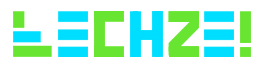

[…] phone comes with a pre-installed app called ‘Remote Control’ for using the IR blaster. Click here to know more about how to use the Le 1s as a universal […]