Smartphones are really beyond “smart” these days, from days of phones with 150MB RAM to phones powered by gigabyte of RAM with killer GPU and CPU processing power, there has been a lot of improvement. But, there has been next to none major breakthroughs in the field of batteries. The chemistry behind the battery is yet change from what it was a few years ago.
All our smartphones, irrespective of the brand and Operating System they run on, tend to not last longer than a day on HEAVY use. The team at Techzei were on a mission to find the best tips that can help you optimize your battery life.
We’ve made three “Ultimate battery saving tips”, for the top three leading mobile operating systems – Android, iOS and Windows Phone.
Ultimate Battery Saving Tips for Android
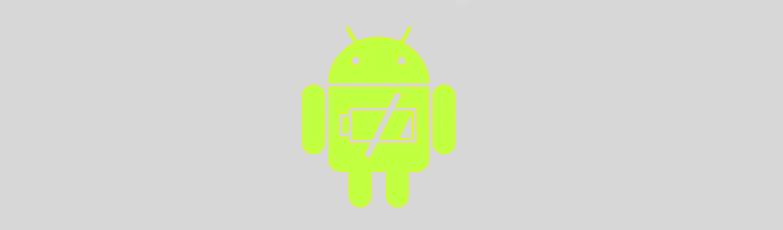
1. Do NOT use task killers
Yes, you read it right. While everyone else prescribes one, we strongly believe they are not going to save your battery as you expect. Killing background apps is a good practice but the way android has been coded, background process restart after they are actually killed. Hence, you are actually increasing the CPU load and there by eating up more battery.
2. Remove bloatware and unwanted applications
Unless you use a Nexus / Google Play Edition / Motorola device, you would not know of bloatware. Bloatware is the name given to all those apps that the OEM adds up in the name of “features”. We all know we are not going to use them. It would be wise to disable them as long as you do not prefer to root your device. For the tech folks, either root and uninstall the apps or simply switch to a de-bloated stock ROM.
3. Switch to Auto-Brightness During the day, minimal brightness during the night
Every night set your device to the least display brightness and once you wake up put it on auto brightness or if you find it tiresome just put it on auto brightness for eternity.
4. Widgets drain battery
If you are fond of widgets, you need to know this. Using too many widgets is going to drain your battery. Use only the ones you need the most.
5. Switch to airplane mode in places of poor signal reception
This can significantly prevent battery drain. If you know the place you are in has poor signal, it would be wise to put your device on airplane mode until you leave the place because the phone keeps checking for mobile reception which drains battery.
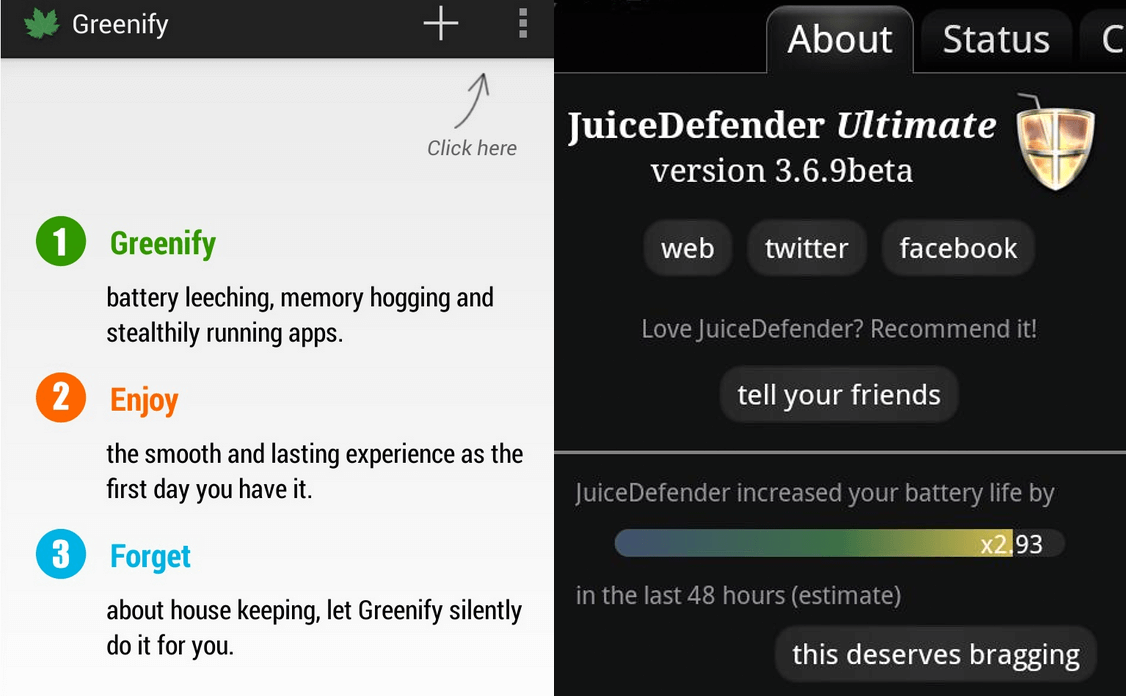
6. NOT all apps that claim to save your battery actually save your battery
Most of the apps you find on the play store are actually RAM hoggers by themselves. There are few exceptions like Juice defender and Greenify which actually help with better governors.
Alternatively you can buy power banks or charging cases for your respective Android Phone – Powerbanks from Flipkart / Powerbanks form Amazon /Charging cases from Flipkart / Charging cases from Amazon.
If you’re looking to buy an additional battery just in case, Buy an additional battery from Flipkart or Amazon.in.
Ultimate Battery Saving Tips for iOS
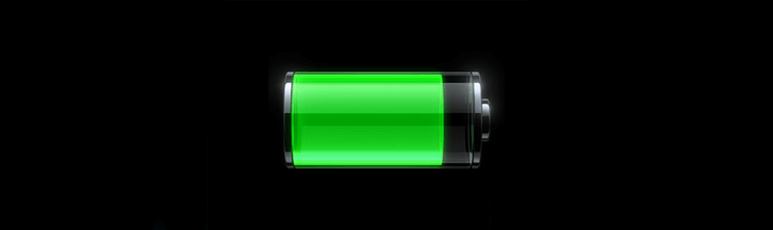
1. Turn off Background App refresh
With iOS 7, Apple brought in true multi-tasking which can also be battery draining. Go to Settings -> General -> Background App Refresh. I would not recommend turning it off completely. Just turn it off for the apps you don’t use often.
2. Use Auto-Brightness.
Every battery saving tutorial tells you to turn it off while it does not make much sense. If you’re out under the sun, the chances are you’ll turn the brightness up. Having to do this manually every single time does not make any difference.
3. Turn off the parallax effect. Go to Settings -> General -> Accessibility -> Reduce Motion and turn it ON. This makes a very small difference.
4. Use static wallpapers over dynamic.
5.Turn off any wireless network you’re not using. If you’re connected to the wi-fi, turn off the cellular data. Turn off the Bluetooth if you’re not using it.
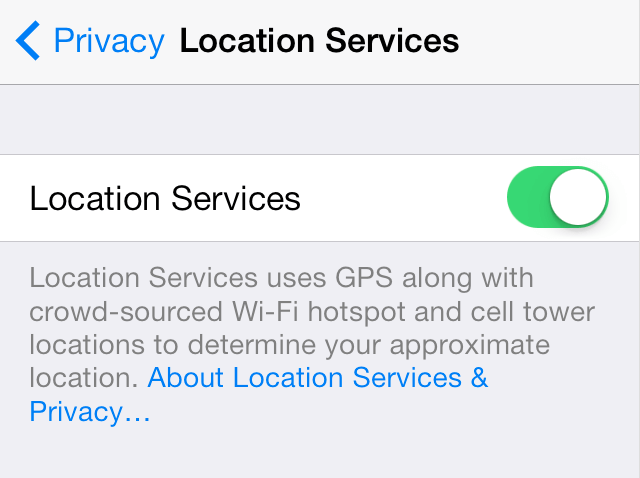
6 . Location services
Turn off location services for the apps you don’t want. Usually, location services for most of the apps don’t make any sense. The app developers just need it for their analytics. Go to Settings -> Privacy -> Location Services and turn off for the apps you don’t want.
Turn off location services for system services. Go to Settings -> Privacy -> Location Services -> System Services and turn off most of the services there.
7. Turn off automatic updates.
With iOS 7, when you’re connected to a wi-fi network, your phone automatically updates apps which can drain battery. Go to Settings -> iTunes & App Store and turn off automatic downloads for Music, Apps and Updates.
8. Fetch email less often for the ones you don’t care about much. You can change it for each email address.
9. Turn off Siri’s raise to speak feature if you don’t really use it. Go to Settings -> General -> Siri and disable raise to speak.
10. Turn off spotlight search for things you don’t care about. Go to Settings -> General -> Spotlight search and tap the items that are irrelevant to your index.
11. Enable Airplane mode when the signal is extremely bad because your phone is constantly searching for cell towers and this drains twice the amount of battery and heats up your phone.
12. Do not kill apps through the multi-tasking center, all the apps fall into a dead state when they’re closed. It can reduce your battery life if you’re regularly killing apps.
13. Keep the iOS version and carrier up-to date.
14. Get a battery pack if you really need it. One of the biggest advantage of using an iPhone is that there are hundreds of battery cases which are also a good option. I would recommend the Mophie Battery cases.
If you’re interested in external battery cases for the iPhone check them over here – iPhone Battery Cases from Amazon / iPhone Battery Cases from Flipkart.
Ultimate Battery Saving Tips for Windows Phone
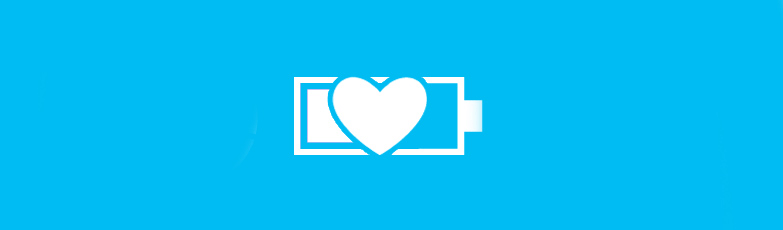
1. Auto-Brightness
Auto-Brightness allows your phone to change the brightness depending on the surrounding brightness. Enable this instead of always keeping your phone on high brightness or increasing brightness each time you go out in the sun.
2.Screen Timeout
Setting-> Lock Screen and reduce the Screen Timeout to 30 Seconds . The longer your screen is on the more battery gets drained.
3.Email Account
Push Email is a good feature but it affects your battery life drastically. Go to Settings-> Email Accounts choose your email and change the Download New Content to a certain time instead of “as items arrive”.
4.Wi-Fi
Don’t use hidden wifi networks while it is safe for your wifi network,when your phone has a hidden wifi network it drains more battery searching for the hidden network also use Wi-Fi when you are in a trusted place. Mobile Data consumes more Battery.
5.Airplane Mode
When you are in an area of low cell reception its better to put your phone in Airplane mode because when there is less signal your phone boosts its antenna power which drains your battery a lot faster.
6.Toggle 3G
When you are low on charge and need a few more hours on your phone its better to switch to a 2G network you will also avoid the unnecessary messages from your Service Provider when your network keeps changing from 2G and 3G .
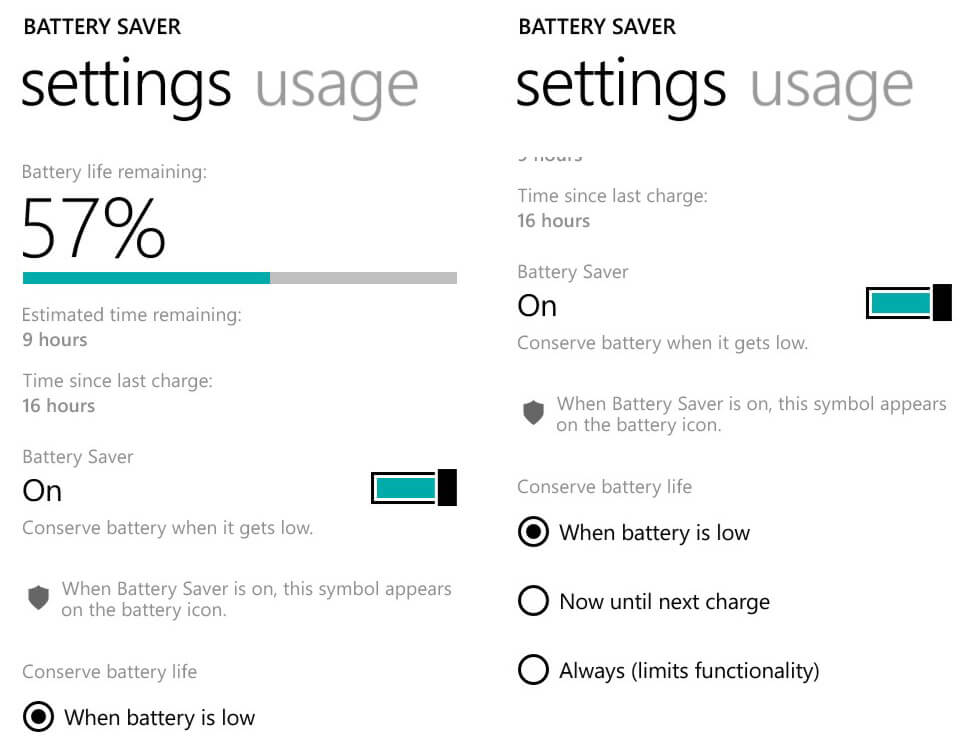
7.Battery Saver
Battery Saver is an inbuilt app on Lumia devices that help you saves charge when you are low on charge or when you need your phone to last for longer durations. Enable Battery Saver mode by going to Settings -> Battery Saver.
Turning on Battery Saver will disable background applications and so you won’t receive notifications from WhatApp, Email, Facebook and any other app that runs in the background. The application will run normally when you open it although.The battery saver can be set to open up automatically when it comes below a certain set percentage .
8.Screen Rotation
This does not really save you much battery but disabling screen rotation might give you a little boost.
9.Location
Disable Location settings at all times unless you really need it . GPS drains your battery in no time. Cortana needs Location Services to be always on for it to work but its unto you to decide if Cortana is worth the Battery.
10.Display
Go to Settings – > Display and enable Battery Saver Brightness. This reduces your brightness to the lowest when Battery Saver mode is turned on .
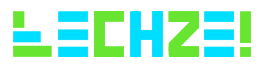



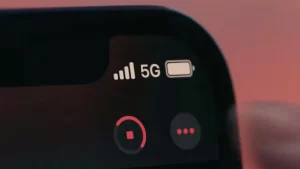

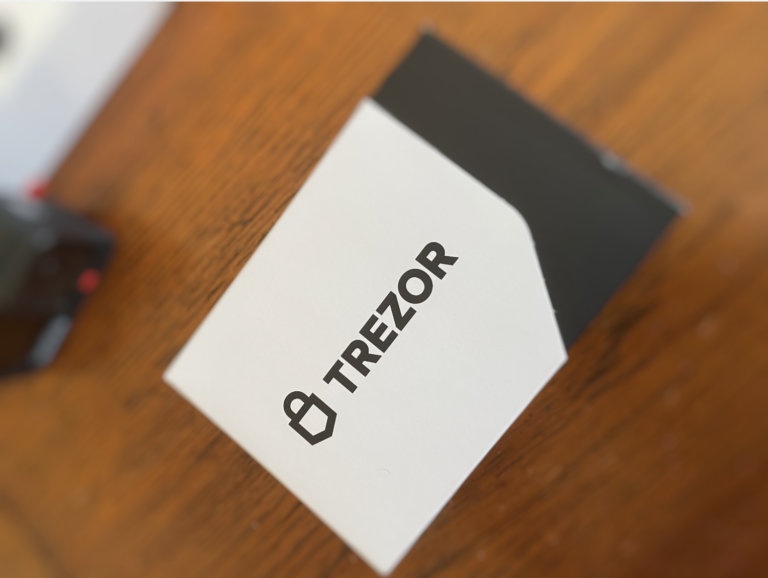
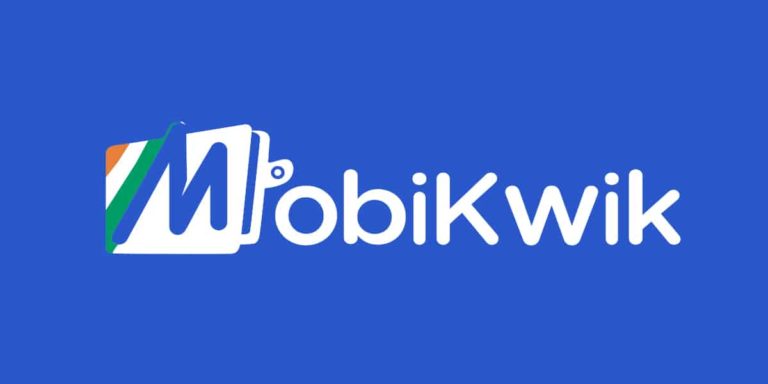






Thanks.That’ll do.