Can you think of a device which can turn any TV with HDMI Input into a smart TV? Roku Streaming Stick is one such device which lets you do just that. essentially it’s a HDMI media streaming device much like the Google Chromecast. The device lets you stream content from the Internet, watch TV shows and movies.
Roku is plugged into the TV on a HDMI port and a mini USB cable which comes along in the box is plugged on for powering the device. Once this is done, the Roku is ready to set up. The setup process is fairly easy, starting with connecting to a local wireless network and linking your Roku Account onto the device. Once it’s all done, the home screen opens up with options to add new channels and settings. Roku’s Channel Store offers tons of different channels in a variety of categories. All these channels can be subscribed onto right from the TV.
Roku Streaming Stick comes along with a remote which eases the need for a smart phone to use the device. It allows it to work as a standalone device in your A/V setup. Roku has mobile apps for Android and iOS which can be used to navigation and searching. The only major reason why you’d want to use the mobile app is for the typing using keyboard on the phone rather than using a remote. Roku’s mobile application allows adding new channels, browsing through the list of subscribed channels and also play local content from your phone onto the TV.
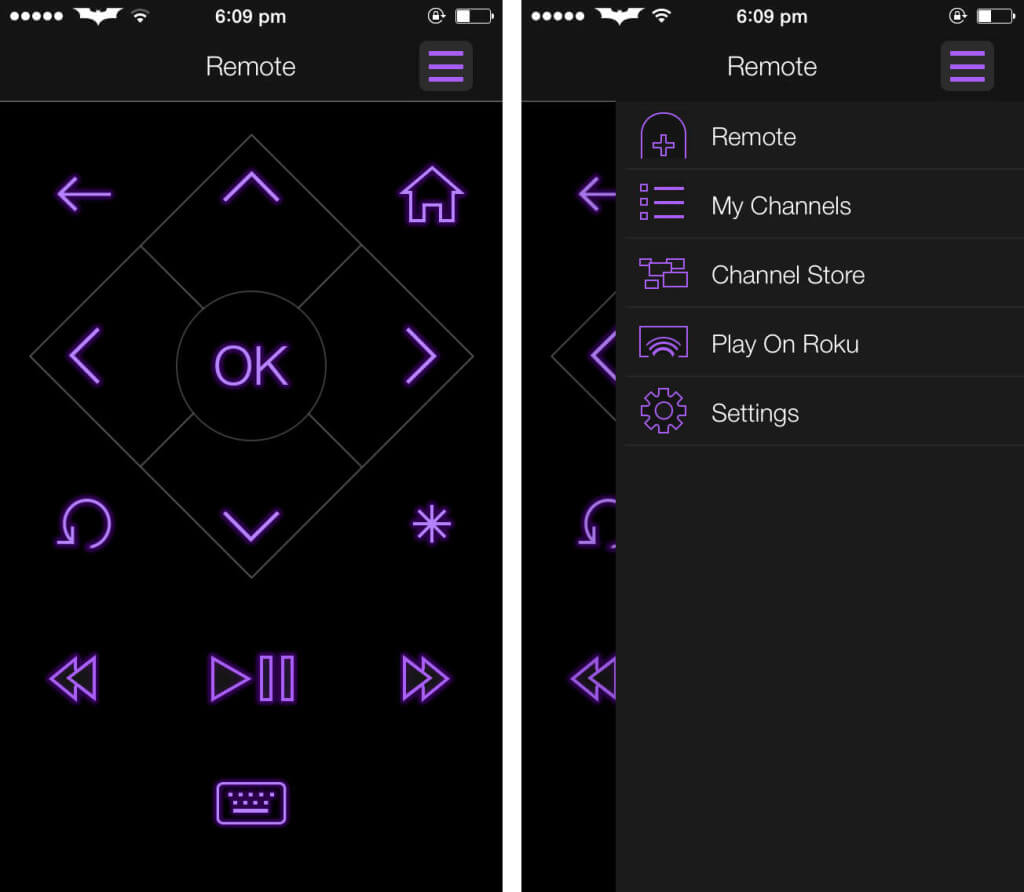
Roku makes streaming content from phone or computer seamless with features like Play on Roku which allows you to beam photos, videos and locally stored music from a smart phone or tablet. The availability of and Plex for Roku is a great bonus which allows streaming of movies and music directly from your computer. Channels like Facebook can be used for casual news feed browsing and Flickr for checking new pictures. All these apps can also be set as a screen saver for Roku which can make a good digital photo TV frame.
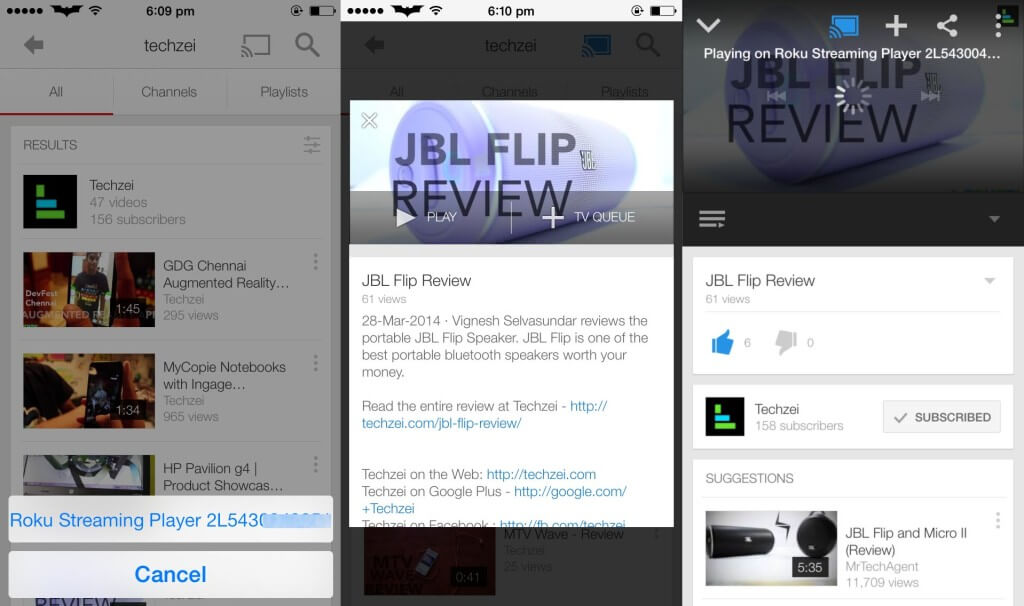
The only app through which casting is possible right now is with the YouTube app. While using the YouTube app, Cast onto Roku button is highlighted if the smart phone is connected to the same wireless network. YouTube videos can be directly casted onto the TV and can be controlled through the YouTube app.
Roku works fast, at least it’s faster than Google Chromecast for the most of the tasks. There are some occasional slowing down when switching to different channels and Some channels like Netflix take forever to load but once that part is done, everything else works smooth. For a device that is as small as a flash drive, It delivers as promised. Roku claims to have more than 1000 channels but I couldn’t try them all because most of the subscription channels like Hulu and Spotify aren’t available in India.
The Roku stick does one thing perfectly, it allows internet streaming in a tiny, convenient device. When compared with Google Chromecast, the only feature that lacks on Roku is the ability to mirror browser tabs from desktop. Roku is just $50 in the US, $15 more than the Chromecast and it is definitely worth that price. Roku isn’t officially available in India at the moment but if you wan’t to get your hands on one, You can get one from ShopYourWorld.
- Works as a standalone device
- Lots of channels(apps) to choose
- Mirroring of Browser tabs not available
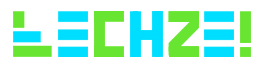


Can u play game from your ipad 3 or Samsung note 2 phone?
Nope. There isn’t any support for screen sharing from Android or iOS.
[…] because it always worked in my setup. In between, I got to try other streaming devices like Roku Streaming Stick and Google Chromecast. They did a lot more than just streaming, but weren’t all that […]
[…] as Netgear, D-Link and LinkSys. This feature is essential because some devices such as Chromecast, Roku and Amazon FireTV does not have an option to configure DNS. I use a Netgear router at Home and […]