Raspberry Pi is ultra-low cost credit card sized computer that fits right in your pocket. It was made by the Raspberry Pi foundation to promote basic computer science in schools. Raspberry Pi with its advantages like small size and cost have made it way into almost every remote corner of the world. It reduced the entry level cost for a computer and completely changed the way computer science is taught in some parts of the world especially in Africa.
It is miniature ARM-based PC which can be used to do most of the tasks that a desktop PC does, like spreadsheets, word-processing and games. It consumes a lot less energy than a Normal PC or a Laptop. It does not include a built-in HDD or SSD, but uses an SD card for booting and storage.
This guide is for newbies who’ve just got your Raspberry Pi or waiting for one to get shipped.
In this guide we will learn how to
- Format Raspberry Pi’s SDCard.
- Install the Raspbian OS
- Updating the Raspberry Pi’s Password.
- Run Software Updates
- Updating the Date and Time
Hardware Requirements
- Raspberry Pi.
- SD Card.
- Micro USB Cable.
- SD Card Reader.
Downloads :
1. Format the SD Card
Raspberry Pi requires an SDCard to boot its OS. If you are using a laptop you can just insert the SDCard into the Laptop and continue with the process. If your Laptop does not have an SD Card reader you need to get a SD Card Reader. Just hitting the format tool on your Windows PC won’t work always. You need the SDCard Formatter Tool. .
2. Installing the Raspbian OS
To Install the Raspbian OS, you need the Raspbian Image and the Win32 Disk Imager. Extract the Raspbian OS into the SD Card with the Win32 Disk Imager,Raspberry Pi is now ready to boot. Plug the SD card in and boot your Raspberry Pi.
3. Updating the Raspberry Pi’s Password
The default username and password of the Raspbian os is “pi” and “raspberry”. It is not safe to leave the password as it is because there is a risk of someone else accessing your Pi if you plan to make your Raspberry Pi accessible over the internet in your project at a later stage.
To change the password in your raspberry pi type the command in terminal
passwd pi

4.Run Software Updates
The Raspbian OS is running a fresh installation of Debian and so you need to update the sources and upgrade pre-installed packages.
Type the following commands and press enter after each line
sudo dpkg-reconfigure tzdata sudo apt-get update sudo apt-get upgrade
5. Set the Date and Time
From the command line type
sudo date --set="27 March 2014 10:00:00"
Change the values to the current date and time.
Your Pi is all set up now. In the next post we’ll see how to to install the Wiring Pi Library to control a few led’s from the terminal!
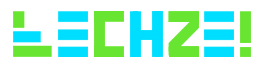
[…] Getting Started with the Raspberry Pi […]
[…] boards there has been no limits on the imagination of electronic enthusiastic’s. Until now Raspberry Pi was synonymous with every entry-level and amateur students and professionals. Then came a plethora […]