As a computer owner, you want a device that is performing optimally at all times. Whether it is work, studies, or entertainment, running into random crashes and overall sluggish speed is not fun.
The frustration builds over time, and unless you get to the bottom of the problem and solve it, you can expect to experience the issue consistently.
For those who are not as experienced with computers, it might be easy to miss things that affect a computer’s performance negatively. A desktop and the files you keep on it is a prime example.
What Causes People to Keep Files on a Computer’s Desktop?
First, let’s take a look at the reasons for people hoarding files on their computer desktops. Instead of putting effort into learning how to organize files in a folder and keep it away from the desktop, computer users simply keep app shortcuts, documents, and other data on the desktop.
Why? The reason is simple. It is easy to access the file immediately. Instead of going through multiple directories or using the search feature on the computer, they can find a file directly on the desktop and click on it.
Such a habit can lead to the point where the desktop has no more free space due to all the clutter. And once it reaches that stage, you will have to wonder how to deal with the problem. Should you transfer the files somewhere? Or perhaps you can delete some of the files to make more free space?
The bottom line is that having a habit of hoarding files on a computer desktop is not that great.
Is Hoarding Files on the Desktop a Reason for Sluggish Computer Performance?
Does having a lot of stuff on your desktop slow down your computer? The answer is a definite YES.
Note, though, that keeping a few files on the desktop is not really an issue. It is when files start to accumulate and reach “critical mass.”
The reason behind desktop files affecting the computer’s performance is not that difficult to explain.
Whenever you switch between the desktop and another tab, such as an Internet Browser, the computer’s system has to process both windows. And the more files there are on the desktop, the more of a toll they put on the operating system.
It is also worth noting that each time you boot the computer, files on the desktop take the available computer memory. If there is not that much RAM available in the first place, having desktop files consume the memory is a sure way to experience performance issues on your device.
How to Avoid Clutter on a Computer’s Desktop?
Now that we established how desktop clutter is a problem for your computer, what about potential ways to solve this problem?
The easiest solution would be to stop keeping files on the desktop, but that is easier said than done. Some people just cannot help themselves and continue to have this habit, even if it is hurting their computer performance.
As already mentioned, keeping a file or two on the desktop is not too bad. But the rest of the files should be transferred to a different location.
You can create multiple folders and organize files by keeping them on a dedicated disk, such as “C:” or “D:” disk.
Depending on what files you deal with on a regular basis, you might also want to create a dedicated account on cloud storage. Editing documents directly in the cloud is an option. You would only need to open Dropbox, iCloud, or another cloud service you use and work on files there instead of cluttering the desktop.
Even if moving files to a location other than the computer desktop affects your productivity negatively a bit, you should still do it. Working on a sluggish computer is more detrimental to overall productivity.
Other Neat Things to Improve Computer’s Performance
If you are still unhappy with the overall computer performance even after you remove files from the desktop, there are a few other neat things you can try.
First of all, scan the device using antivirus software to confirm that there is no malware. A computer virus is a problem that you need to solve as soon as possible. Otherwise, it will continue to snowball and cause further issues.
Freeing up disk space is worth a shout as well. Aim to have as much free available disk space. If necessary, transfer data to external storage, such as an HDD or a cloud server.
Finally, clean the dust inside the computer, especially if you hear a loud noise and notice a high temperature coming from the device.
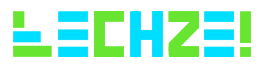



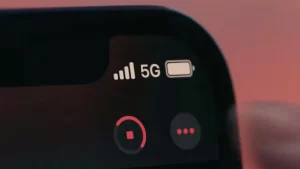






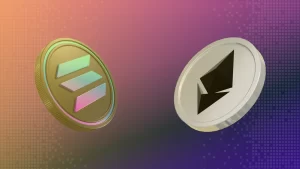
Pricing could be better.